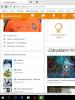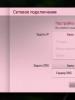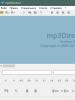How to remove black screen? Black screen when loading Windows: what to do if the computer does not turn on Black screen when loading Windows 7
Flew off windows 7 activation, desktop background, has become similar to the famous painting by the artist Malevich, a black square? in our case black screen. The reason for this problem may be that someone is using a pirated copy of the operating system, or a licensed one, but for some reason the Windows activation key has disappeared and needs to be entered again, but before that you need to do some steps described in this article .
When faced with this problem, you should not worry, because it can be solved with a small number of actions. Let's look at the question of why this happened. When automatically downloading and installing updates, one is downloaded that checks your system for authenticity, it goes under the code name KB971033. It is after it is installed that the background scan begins and the detection of a pirated copy of Windows begins.
After this, if there is an unlicensed version, the so-called black screen, which states that your copy of windows is not genuine genuine. If the system is licensed, but for some reason the screen turns black, it means the activation key has been lost and you will need to re-enter it, but after some steps.
First, you need to delete the downloaded update; to do this, go to the control panel.


Here we need to log into Windows Update.

In the right column at the very bottom, go to the installed updates tab.

And in the list we find what was mentioned above, namely update for microsoft windows (KB971033). Right-click on it and click delete. But if this update is not listed, it may be hidden. Then we will need to enter the command line and try to get rid of it using a specific command.

Open the start menu, write in the search cmd, right-click on the found file and run it as administrator.

In the line we write the following command wusa.exe /uninstall /kb:971033 and press the enter key. The update should be removed.

After uninstallation, so that this problem no longer bothers us, we will have to find this update using a search and hide it from re-installation, because after uninstallation, it can also be automatically downloaded and installed again. To do this, go to Windows Update and in the right column, click on the item search for updates.

We are waiting for this process to complete. You can have some tea for now.

After visiting the Windows Update Center, we will be provided with some important ones, where they are stored and those that need to be hidden. To do this, go to the important updates tab; as you can see, I have as many as 123 of them.

We find the ones we are interested in, right-click on it and select hide update. After it has disappeared, click ok. Now we can safely install the others provided, after which do not forget to restart the computer. Next for complete windows activation, you will need to perform a few more steps, which are described in the article Your copy of Windows 7 is not genuine. Assembly 7600,7601. For users whose operating system is installed in the GPT partition, I advise you to use another activation method, which is described in the article Unknown boot device harddiskvolume1 or how to activate windows 7. Also for users of licensed operating systems who are faced with a problem black screen, this article will help, but instead of the activator, enter your license key again.

ABOUTGive your opinion about this article, and of course, ask your questions if something suddenly goes wrong for you.
Thank you for your attention!
When critics try to explain that Windows 7 is not such a perfect platform, they usually nod to the blue screen of death, which has become a common problem. But now a new scourge has appeared in the camp of Windows users - the black screen of death, the so-called BlSoD.
What is it? When you turn on the computer, after it starts loading, the screen goes blank, as if it was disconnected from the network. Sometimes the monitor does not turn off and the cursor is visible, but nothing can be controlled.
There were especially many complaints about black screens after Windows 7 and MS Office updates in November 2009. Microsoft undertook an investigation, but in the end their representative said that their updates had nothing to do with it, and since then the problem has been ignored.
Causes and consequences of a black screen
Apparently, the main reason is viruses and malware, software failures or even hardware failure - users often encountered such problems back in the days when Windows itself did not exist.
How serious is the black screen when loading windows 7? Can it be compared to the blue screen of death? Hardly, these are two fundamentally different problems. A blue screen at boot usually indicates an irreparable hardware failure, and a black screen of death is easily fixed; in the worst case, you just have to reinstall Windows 7 from scratch.
How to get rid of the black screen of death?
Black screens are a common problem in Windows 7, so the internet is full of tips to help you regain control of your PC. Some of them are simple, while others lead to reinstalling the system. We will highlight the most effective of them. Remember - before trying any of them, make sure that the monitor is working (to do this, launch the BIOS by pressing F6), remove the disks from the drives. Listen to see if the built-in speaker makes any sounds that indicate a breakdown (their explanation can be found in the documentation of the motherboard).
Loading Last Known Good Configuration

This is a standard boot function, needed just for situations such as a black screen. Every time you turn on your computer, Windows keeps a log where important system parameters are saved. And these options can be applied if the computer does not start for some reason (i.e. you see a black screen when loading windows 7). In case of mild OS failures, this method often works.
- Free up all disk devices and restart your computer.
- Press and hold the F8 button. The boot options screen appears.
- Use the arrow keys on your keyboard to select “Last Known Good Configuration (Advanced)” and press enter.
System Restore
Sometimes problems with loading Windows 7 occur after installing some programs or careless actions. System Restore is similar to the previous one, but it is a more flexible tool. You can select a specific date of a successful configuration and try to restore the system, returning to the state when the black screen of death had not yet appeared.

Don't worry about losing documents created after the restore date - they won't be affected.
- After turning on the computer, without waiting for the boot to start, press the F8 key and select safe mode in the boot options using the arrows.
- Open the recovery utility. To do this, click the start button, type “system restore” in the search bar and press enter.
- Select the item of the same name from the list of results.
- Follow the program's instructions, select the date when the computer started normally as a return point. The computer will restart.
Creating a new user
Sometimes the black screen of death occurs when the Windows 7 user profile is corrupted. Turn on the computer again in safe mode and create a new one.

- Click on the start button and open control panel.
- On the right side of the panel, in the “accounts” menu, click on the “adding and removing user accounts” item.
- Select “create an account” and follow the wizard’s instructions. It is better to choose administrator privileges.
- Restart your computer.
Reinstalling video drivers
Some users note that in their case the problem was caused by a problem with ATI Radeon video card drivers. However, computers with video chips from Nvidia sometimes also show a black screen of death.

- Go to Control PanelSystem and SecuritySystem. To do this, you can press the key combination win+pause.
- Go to Device Manager (the button on the left side of the window).
- Select your video card from the list and call its properties (double click).
- In the “driver” tab, remove existing drivers.
- Go to the manufacturer's website and download the latest drivers, and then install them. If you do not have Internet access, install them from disk.
- Restart your computer in standard mode.
Black screen fix
If the tips listed above did not help and the problem is not caused by video drivers, try using the free Black Screen Fix program (current version 3.0.5.28). It was released almost immediately after complaints about a black screen when loading Windows 7 appeared and helps in a large number of cases.

If you do not have access to the Internet in safe mode, then you will have to run it from an external drive, flash drive or disk.
The program is very small and has virtually no interface. All you need to do is run fixshell.exe and click on Yes.
This program should be run every time you install Windows 7 from scratch, so that a black screen does not appear in the future - the program does not cause any side inconveniences.
If all else fails
 If you have not been able to eradicate the computer boot problem on your own and the black screen of death has not gone away, you can turn to professionals or take advantage of the warranty (if there is one). Repair centers have the opportunity for deeper diagnostics, without the risk of damaging files and equipment.
If you have not been able to eradicate the computer boot problem on your own and the black screen of death has not gone away, you can turn to professionals or take advantage of the warranty (if there is one). Repair centers have the opportunity for deeper diagnostics, without the risk of damaging files and equipment.
If you are not going to trust your computer to strangers and you are sure that the components are in good condition, simply reinstall Windows 7. This will take no more than an hour, and the black screen of death will definitely disappear.
You need to immediately clarify what “after loading” means. You should not think that this applies to the case when the user turns on the computer, but it does not react to this in any way and the monitor screen remains black, as before turning on the PC. “After loading” means that the user sees on the monitor screen the results of the so-called post (power on self tests), BIOS messages about the computer configuration, the initial Windows 7 welcome screen. But then the usual desktop is displayed (or may not be displayed) in black, and sometimes with some details in the lower right corner. Why doesn't Windows start in its normal mode?
We list the most common causes of a black screen (in order of increasing difficulty in eliminating them):
- Short-term hardware faults, such as power outages.
- Problems with the video card, such as a damaged video driver file.
- Virus attack attempting to damage system files and/or the Windows registry.
- Attempts to update a pirated copy of Windows 7.
- Problems with OS activation.
The simplest reason is a short-term loss of power in the electrical network, which can be checked by trying again to turn on the computer and boot Windows 7. If this was the reason for the black screen, then when you start Windows again, the black screen will disappear and everything will work as it should. Otherwise, the user will have to work a little harder.
In any case, the absence of a normal desktop means that Explorer (explorer.exe) was not launched for one of the reasons given above. First, let's assume that for some reason the explorer does not start, and we will try to start it. For this:
- Use the Ctrl+Alt+Delete or Alt+Ctrl+Shift buttons to open the task manager.
- In its window, open the “Applications” tab.
- Click on “Create a new task”.
- In the window with this name, set explorer and click “OK”.
Now you need to restore the normal launch of Explorer so as not to perform the described steps every time you start Windows.
In order to avoid the difficulties of editing the system registry, we will use the AVZ utility. We launch it and open the “File” item in the main menu, then click on “System Restore”. A window opens with a list of recovery actions. In it, check the items “Restore Explorer settings” and “Restore Explorer launch key”, then click “Perform selected operations”.
 Upon completion of AVZ, we reboot, after which the explorer starts normally.
Upon completion of AVZ, we reboot, after which the explorer starts normally.
Problems with the video system
Typically, a black screen occurs for two reasons - due to overheating of the video chip or distortion (substitution) of the video card driver file by some malicious application. The first of them is easy to determine if you find out the temperature of the video chip using one of the many computer health monitoring utilities, for example, AIDA64. As a rule, the video chip overheats when the fan blowing on it stops or when it is overloaded with modern “heavy” games. For most video cards, the maximum temperature limit for the video processor is 100 degrees Celsius. If a black screen appears when the PC is running due to overheating of the video processor, then repeated attempts to boot will lead to nothing - you should wait a while for its temperature to drop, then try to boot again.
Black screen as a result of a virus attack
Problems with the video card driver, as a rule, arise either due to the impact of viruses on the video driver file or after an unsuccessful attempt to update it and the resulting incompatibility of the new video driver with the OS version. In any of these cases, you should boot Windows in safe mode. To do this, after turning on the computer, you need to press F8 to make additional boot options appear and select safe mode in it. If after booting in this mode the black screen disappears, then most likely you need to reinstall the video card driver. Of course, reinstalling the video driver is only possible when Windows starts, and other than a black screen, there are no other problems. To reinstall the driver, you need to go to the video card manufacturer's website, download the latest version of the driver and install it. You can also update the driver in another way. You need to go to the device manager, select the desired video adapter in it, right-click on it (RMB) and select “Update drivers” from the menu.
But we cannot turn a blind eye to the possible consequences of exposure to viruses. In this case, restoring system files and rolling back to the last working system configuration can help.
Recovering system files
To do this, use the sfc system utility. It is launched in a command mode window as an administrator by typing the command sfc /scannow. This utility will check system files for corruption and, if necessary, restore them. Sometimes it may ask you to install a disk with a Windows 7 distribution, but usually this does not happen, and the files are restored from their copies on the hard drive. 
Last Known Good Configuration
This feature is available in the Advanced Boot Options menu, which you can access by holding down the F8 key immediately after turning on the computer. 
It is possible that restoring a successful configuration will not help, since it may also be corrupted by a virus attack. It remains to apply the following recovery option.
Rollback to one of the previously created restore points
This can restore the contents of system files and the registry and get rid of their corruption and deletion as a result of viruses. To perform such a recovery, the following steps are required.
We boot into safe mode, call up the control panel, in which we select the “System” item. A window appears, on the left side of which select “System protection”. After this, we are presented with a window that looks like: 
If the system partition of the hard drive does not have “Enabled” indicated in the “Protection” column, then there is no point in continuing further, since there are no rollback points due to the fact that the user did not bother about it. However, let’s assume the opposite - the user has shown concern for the “health” of his PC and the system drive is protected. Then you can click on “Restore” and get a window asking you to select one of the rollback points:
 This picture shows the dot that was automatically created by the system when installing Avast antivirus. If you check the “Show other restore points” checkbox, you can select earlier rollback points. You should choose the point at which the system was as stable as possible. Having set the rollback point, click “Next”, after which the system recovery process starts, which ends with a reboot. You can be sure that there will be no problem with a black screen when booting the system.
This picture shows the dot that was automatically created by the system when installing Avast antivirus. If you check the “Show other restore points” checkbox, you can select earlier rollback points. You should choose the point at which the system was as stable as possible. Having set the rollback point, click “Next”, after which the system recovery process starts, which ends with a reboot. You can be sure that there will be no problem with a black screen when booting the system.
Problems with activating and updating a pirated copy of Windows 7
These two points of the reasons for the appearance of a black screen are closely related, so the author of the article combined them into one point.
It will not be a big secret to say that many users install unlicensed versions of Windows 7. Therefore, they may periodically experience a black screen after installing system updates distributed by Microsoft. With each update, the authenticity of the installed system is verified, and in the case of a pirate, when loading the system, the user receives a black screen, in the lower right corner of which there is an inscription stating that a fake copy of the operating system has been installed, which has not been authenticated. Moreover, some curious but inexperienced users try to verify its authenticity with their own hands, and as a reward for their curiosity they receive a black screen. Why, because he knows that this is a pirated version.
In this case, you can get rid of the black screen by following these steps. You need to go through the control panel to “Windows Update,” in which you need to click “View update history”, and in it “Installed updates”. In the window that opens, the user will see all installed updates, among which he needs to find KB971033, remove it and reboot.
To prevent this from happening again, this update should be disabled altogether. To do this, in the Update Center, select “Search for updates” and search for this ill-fated update. Then you need to right-click on it and select “Hide update” from the menu. In addition, you need to remove the check mark in the small window next to the update name, then click “OK”.
Well, in order to finally “discourage” the system from checking authenticity with each update, it is recommended to edit the system hosts file, which is located on the system partition in the Windows/System32/drivers/etc directory, placing the line 127.0.0.1 validation.sls.microsoft in it. com.
In contact with
03.12.2012 Frank 0 Comments
Today (12/03/2012) it is no longer common (if everything is done correctly) for a black screen to appear on Windows 7, vista, XP or the completely new 8.
However, such troubles can arise. Mechanical and software errors can contribute to this.
The first includes damage to the video card, hard drive, or even the screen. There are other “small” ones, but they are insignificant.
The second reason why when you turn on (when starting, loading) a computer (netbook) or laptop is a software failure, including virus infections.
How to remove black screen from windows
What to do if after downloading (installation, launch) a black screen appears, vista, XP, 8. Do not panic, but determine what caused it. If you see what is in the picture below
Start the system in safe mode. If you succeed, then you can try to restore the system to remove the black screen of Windows 7.
In the same window there is an option: Last Known Good Configuration. It refers to the recovery point.
If you have one (it is created for everyone by default), use it. This work is that you will return the system configuration (state) to the previous normal functioning when the black screen did not appear.
Windows won't start black screen
What else should you do if Windows won’t load? A black screen appears. If there are a few more points, I just don’t want to dwell on them, since some knowledge (more than basic) will be required.

If windows does not start (a black screen appears) due to the penetration of viruses, and you have a computer, regardless of the operating system (7, vista, XP, 8), one of the best and most effective ways (helps 100%) is to remove the hard drive (available everyone on their own), installing it on another computer (ask friends) and removing it from there (you can use the healing utility from Doctor Web).
You will definitely be able to remove the black screen of Windows 7 (in this way if there is a virus). With laptops (netbooks), everything is not so simple. You won't be able to remove the disk.
New viruses constantly appear (hundreds of them every day), and antivirus software cannot keep up with them.
If you have picked up a “newbie”, most likely, you will have to dress up and reinstall the system, there is no difficulty in this (everyone can do it on their own).
The worst thing is to lose some data, but it’s still better than constantly having a Black Screen on Windows 7, Vista, XP or 8.
Flew off windows 7 activation, desktop background, has become similar to the famous painting by the artist Malevich, a black square? in our case black screen. The reason for this problem may be that someone is using a pirated copy of the operating system, or a licensed one, but for some reason the Windows activation key has disappeared and needs to be entered again, but before that you need to do some steps described in this article .
When faced with this problem, you should not worry, because it can be solved with a small number of actions. Let's look at the question of why this happened. When automatically downloading and installing updates, one is downloaded that checks your system for authenticity, it goes under the code name KB971033. It is after it is installed that the background scan begins and the detection of a pirated copy of Windows begins.
After this, if there is an unlicensed version, the so-called black screen, which states that your copy of windows is not genuine genuine. If the system is licensed, but for some reason the screen turns black, it means the activation key has been lost and you will need to re-enter it, but after some steps.
First, you need to delete the downloaded update; to do this, go to the control panel.


Here we need to log into Windows Update.

In the right column at the very bottom, go to the installed updates tab.

And in the list we find what was mentioned above, namely update for microsoft windows (KB971033). Right-click on it and click delete. But if this update is not listed, it may be hidden. Then we will need to enter the command line and try to get rid of it using a specific command.

Open the start menu, write in the search cmd, right-click on the found file and run it as administrator.

In the line we write the following command wusa.exe /uninstall /kb:971033 and press the enter key. The update should be removed.

After uninstallation, so that this problem no longer bothers us, we will have to find this update using a search and hide it from re-installation, because after uninstallation, it can also be automatically downloaded and installed again. To do this, go to Windows Update and in the right column, click on the item search for updates.

We are waiting for this process to complete. You can have some tea for now.

After visiting the Windows Update Center, we will be provided with some important ones, where they are stored and those that need to be hidden. To do this, go to the important updates tab; as you can see, I have as many as 123 of them.

We find the ones we are interested in, right-click on it and select hide update. After it has disappeared, click ok. Now we can safely install the others provided, after which do not forget to restart the computer. Next for complete windows activation, you will need to perform a few more steps, which are described in the article Your copy of Windows 7 is not genuine. Assembly 7600,7601. For users whose operating system is installed in the GPT partition, I advise you to use another activation method, which is described in the article Unknown boot device harddiskvolume1 or how to activate windows 7. Also for users of licensed operating systems who are faced with a problem black screen, this article will help, but instead of the activator, enter your license key again.

ABOUTGive your opinion about this article, and of course, ask your questions if something suddenly goes wrong for you.
Thank you for your attention!