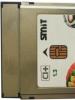The computer is not listening. The computer mouse has gone berserk! Why is the mouse jumping
If you experience problems using your mouse, follow these guidelines:
- Set advanced settings in the Control Panel for the cursor. Go to the Windows Control Panel, go to the "Mouse" menu and uncheck the box "Turn on increased pointer precision", if it is checked. And vice versa, check the box if it is missing.
- Disconnect all additional controllers from the computer (joysticks, gamepads, etc.).
This item includes additional input devices (in addition to the keyboard and mouse). In rare cases, connecting additional devices may affect the incorrect operation of the mouse. Disable them while checking. - Disable, if you have installed, all keyboard hooks ( Punto Switcher etc.).
This item includes additional software that works with input devices on your computer. - If you are a laptop user, disable the touchpad.
The touchpad is the input device on your laptop that allows you to move the cursor and is similar to a mouse. It can be disabled both through the "Mouse" properties in the Control Panel, and through a special keyboard shortcut, which differs depending on the model and manufacturer of your laptop. - If you are using additional software for your mouse, update it to latest version
.
These are additional programs that help you customize your mouse. If you use such programs, update them to the latest version. If the update does not help, check the operation of the mouse in the game by uninstalling such software for a while. - If your mouse has a DPI setting, check each setting for the problem.
The simplest method in this case would be to check each DPI value and then increase it by 100. You can find out if your mouse has the ability to adjust DPI or not, you can visit the manufacturer's website. - If you use the Raidcall program, delete the Flash folder in the program directory.
The required directory is marked on the image. - Install updates for Windows in a timely manner.
Some windows updates contain fixes that affect the operation of the mouse. Installing all updates for your operating system can positively affect the operation of the mouse in the game. - Check for the problem by changing the priority for the Game.exe process in the Windows Task Manager.
In some cases, fixing mouse issues is affected by changing the priority for the game process. You need to find the game process (Game.exe) in the Windows Task Manager and try changing the priority value to low or high.
Some players are known to have difficulty with the mouse. All the necessary information has been collected and our specialists, together with the developers, are working on its elimination. If you have additional information that may help us resolve the issue, please let us know by creating a support ticket from this article.
What to do if the computer mouse does not obey?
- Use of shiny surfaces (such as lacquered tables) and especially plexiglass instead of a normal mouse pad.
- Strong illumination of the mouse, such as direct sunlight.
The most common causes of optical mouse jerking are:
In the first case, in the absence of a normal rug, as a temporary measure, you can put at least a sheet of plain paper under the mouse. Usually helps.
First check the mouse for working condition, that is, plug it into another computer or laptop - will it work ?! If it works, but it sticks on yours, maybe it's the input, you can try inserting it into another input. If this did not work out - the mouse also works, then adjust the mouse. This can be done like this: start-control panel-mouse! And customize as you need, as you like!
The mouse is probably optical, does it shine red from the belly? Perhaps some hair got into the window of the optical system. Get him out of there and everything will be back to normal. It also happens when the substrate is not suitable for the sensor, it glares. But this is usually resolved immediately.
In such cases, I take it out of the computer and plug it back in. Starts to listen. But it often happens to me that it spontaneously roams around the screen. Horror. Probably a computer bugger.
perhaps you frantically jerked your foot and hooked the mouse wire at the bottom. He just got out of the nest! Insert it, but remember that some types of mice can only be connected when the computer is turned off! So, the algorithm is this - turn off the computer, connect the mouse and turn on the computer!
It happens to me too. Personally, the button on the mouse pad helps me (I have a wireless mouse with a wired pad). But if you have a different type of mouse, then you can remove the mouse cord and insert it back or restart the computer. I think that this is a temporary problem that will be solved. If the problem persists and the methods do not help, you will have to buy a new mouse.
There are, of course, many options, the first is something from below where it glows red. The second may be the mouse itself is faulty, another option that happened to me is hacking and unauthorized access to your personal computer. Try turning off the Internet, if hacking then the mouse should stop in one position and move only according to your movement.
Users often encounter problems that arise when working with a computer. One of these problems - computer mouse stops working. What could be the cause of the malfunction, we will analyze in the article.
Types of mice
Computer mice can be classified according to such criteria.
Causes of problems
There are quite a few reasons why the cursor does not move and the computer mouse stopped working, but they can be divided into two groups: hardware and software.
We refer to the hardware:
The software includes:
- Device driver related problems.
- Deliberately disabling the mouse by malware.
- Mouse utilities conflict with other software.
- Operating system malfunctions that created a chain of problems that led to the inoperability of the device.
Trouble-shooting
Before taking any serious troubleshooting steps, check:

Important! If the device is not recognized (device descriptor request failed) or your mouse is in the "Other Devices" section, the solution to the problem is described in detail in this one.
Wired
If you checked the manipulator by, and when connected, the cursor does not move or moves with failures - the problem is in the hardware of the device. To fix:

Wireless with USB transmitter
If you have a wireless mouse connected to a PC via a transmitter, go through and read the post about. Nothing helped? Try the following:

Important! Software installed for another product (mouse, wireless keyboard, touchpad, sensor) may cause a conflict with the wireless mouse. We recommend that you remove the utilities, restart your computer and check the operation of the manipulator.
Bluetooth
If you are using a Bluetooth mouse and the cursor stops working:
- Turn off, replace batteries and turn on the device.
- Check the operation of the transceiver (reboot it, connect another device to Bluetooth).
- Check the driver for the Bluetooth transmitter.
- If necessary, roll back to a previous version or reinstall the driver.
WiFi
If the mouse Wi-Fi cursor stopped working or began to "twitch", the reason may be in the protocol that the router uses. This is because the device and the router operate on the same 2.4GHz band. To solve this problem without changing the mouse:
- Go to the router settings in the Wi-Fi section.
- Change the protocol to 802.11g, and save the changes (experimented on D-Link Dir-615M).
- Reboot the router and turn off / on the mouse.
Important! Changing the protocol is suitable if the Internet speed is not higher than 25 Mbps.
touchpad
First of all, check if the touchpad is enabled on the laptop. We recommend that you read the information on setting up the touchpad on this one.
The touchpad can be disabled programmatically. Enter BIOS:

If the inclusion did not help and everything is in order with the driver, then there is a malfunction in the hardware. It could be:
- damage to the touch panel;
- disconnecting the loop.
Advice! If you are confident in your abilities, you can check the fastening of the touchpad cable. It happens that during transportation it pops out of the connector to the motherboard.
If the tips of the article did not help to detect a mouse connection problem,. Describe your problem in detail, we will try to find an answer together.
Users sometimes encounter such a problem when the mouse stops responding to clicks. What could be the reason for such a problem? How can you deal with such a problem? What features of this process are recommended to pay attention to? In some cases, the mouse may be affected by factors that are completely unrelated to input devices. The user can immediately carry the faulty element for diagnostics to system administrators. This is a completely logical decision, but still you should not rush. You can try to figure out on your own why the mouse does not respond to clicks, and try to deal with problems without outside help.
The mouse does not respond to clicks: blockage
The first and most common reason for the lack of response to clicks is the banal clogging of equipment. If the mouse refuses to respond to a click or does it every other time, then it is recommended to check it for cleanliness. It is possible to eliminate such a problem as clogging only on completely new equipment. If the device has already worked for some time, then in case of problems with the mouse, you can start cleaning this component. This is not so difficult to do, and the result will not be long in coming. When the user gets rid of all the dirt that has accumulated under the mouse buttons, it will work in full force.
The mouse does not respond to clicks: malfunction
We considered only one scenario. In fact, there are many options. What to do if the mouse does not respond to clicks? The equipment is likely to be out of order. This is true for any device, both new and already working for some time. If the equipment is defective, it is recommended to take it to a service center. Here, craftsmen can check the device and tell if it can be repaired. If yes, then you can safely leave the mouse until the troubleshooting at the service center. Otherwise, you will have to completely change the input device.
Health check
Even if the mouse, cleaned of dust and dirt, still does not respond to feedback, you can still check its performance. To do this, it is recommended to connect the device to another computer, install drivers for the equipment and make sure that everything is working properly. This technique makes it possible to make visits to service centers with specific claims. With the help of such a check, you can find the sources of failures and problems.
What other scenarios are there? What should be considered in other situations?
Connectors and sockets
What to do if the mouse refuses to respond to clicks? First of all, don't panic. This problem is common among many users. Sometimes the problem lies in the technical part. However, it does not pose any danger to the operating system or computer. A damaged connector may be the cause of the problem. If the socket to which the equipment is connected is damaged, then contact between the mouse and the manipulator can be established through time. There is only one way out of this situation - try connecting the mouse to a different socket. Only in this way will it be possible to fix the problem. It is worth noting that the connector on the device may also be damaged. The best way to remedy the situation in this case would be to buy a new mouse. As a rule, connectors cannot be repaired. After the repair work, they still break, and quite quickly.
Drivers
What to do if the mouse stops responding to mouse clicks or does it every other time? There can be many options for the development of events. As mentioned earlier, the problems are often technical in nature. However, there are exceptions. The layout, which will be discussed below, is typical for gaming mice. The problem usually lies with the drivers. This software is responsible for device recognition in the operating system. The complete absence of this software or the old version can lead to the fact that the mice will work intermittently or not be detected by the computer as available equipment at all. In this case, you will only need to install drivers on your computer (usually they are already included with mice). You can also try updating your existing drivers. After that, you should restart the operating system. If these procedures have brought a positive result, then you do not have to worry. If the mouse refuses to work, then you need to look further for the source of the problem. There are many alternatives.
touchpad
Only laptop owners can face such a problem. The cursor is present on the screen, but the mouse does not always respond to clicks or refuses to work at all? You can try to check the operation of the touchpad. If it functions normally, then it is recommended to disable this component. The whole problem lies in the fact that some assemblies of operating systems and laptops do not support simultaneous operation of the mouse and touchpad. The result is a hardware conflict. The mouse refuses to function normally. When the touchpad is disabled, the connected device will return to full functionality. You can continue to use the mouse. And do not be surprised if the problem arose suddenly. No one is immune from such situations.
CPU
If the mouse does not respond to clicks, then the problem may lie elsewhere. Slow response from input/output devices in some cases can be explained by high processor load. Why can a similar phenomenon be observed on a PC? There are many options for the development of events. The most common include the following:
A large number of functioning programs;
Non-compliance of the PC with the system requirements of the operating system;
Exposure to viruses and other malicious objects;
Long operation of equipment without rebooting or shutting down;
There is not enough space on the hard disk for the normal operation of the operating system.
In any case, it is necessary to provide unloading to the processor. In this case, the user is advised to close numerous programs that work in background. You can also restart your computer. Better to let him rest for a couple of hours. After that, the user should resume the attempt to connect the manipulator. The problem should be gone.
Exposure to viruses
What to do if the mouse does not respond to clicks? As mentioned above, the real cause of problems with the equipment may well be the activity of viruses. A computer infection may well lead to this phenomenon. What to do in this case? It is necessary to try to cure the computer. If this problem occurs when working on a laptop, then the touchpad will save you. With the touchpad, you can easily control the cursor and PC. The antivirus program will be able to find and disinfect potentially dangerous files. If this fails, the user will be prompted to delete the document. When the cursor cannot be controlled at all, the computer is usually taken to a service center. They will quickly be able to cure your system of all viruses, while not causing any damage to the owner's data.
Incompatibility
If the mouse refuses to respond to clicks, then it is recommended to pay attention to system requirements. The problem may be that all modern equipment has certain system requirements for a computer. Failure to meet the system requirements may make the device unusable. Or it will be unstable. If incompatibility with the operating system is found, the problem can be solved in several ways. The user can either change the operating system or change the connected equipment. In practice, the second option is most often encountered. It is recommended to pay special attention to compatibility issues for owners of devices running on the Windows 10 operating system. A lot of equipment today conflicts with this operating system. Therefore, do not be surprised that the Windows operating system does not respond to mouse clicks. How to be in this situation? It has already been said earlier that it is necessary either to change the operating system, or to change the connected equipment. How exactly to proceed in this case? Everyone decides this for himself.
Power supply
The last reason why a mouse connected to a computer may not respond is incorrect power settings. This problem usually occurs on laptops. It is recommended to go into the power settings and disable the feature that allows you to disable USB ports. It is to them that input-output devices are directly connected. Then you need to save all settings and restart your computer. The work of the mouse after that, as practice shows, is getting better. It's really not all that difficult. It is enough just to go through all the available options. Then you will be 100% able to figure out why the problem arose. Do not rush to purchase new equipment. It is likely that you can do without it. If the user doubts his abilities, then you can immediately carry the computer and faulty equipment to the service center. They will help you quickly diagnose the problem and fix the problem.
A computer mouse is an ingenious device that was created almost in the middle of the last century. Without this simple thing, we would not be able to fully manage a computer and laptop, because there is simply no replacement for it as such. Therefore, when it stops working normally or simply “buggy”, it is necessary to somehow solve this problem. Today I will talk about why the mouse may not work and what actions need to be taken to revive it.
Causes of problems and their solution
- To understand if the device is really not working or if the problem is in your computer, you need to connect it to another PC or laptop. If the mouse turned out to be fully working, then try inserting it into a different port on your main computer - USB ports are known to often "buggy", and rearranging the plug does the trick. If you have a PS / 2 mouse, then I recommend purchasing a special PS / 2 / USB adapter so that you can use the device through any USB port. The PS / 2 connector itself may not work, hence the problems.
- The next step is to carefully look at the mouse, in particular, at the LED. If it glows, but the device does not want to work, then the problem is probably in the “software”. To get started, try simply restarting your computer (and don't laugh, it works in so many cases) and if that doesn't help, then try installing the driver specifically for your device. To do this, go to the official website of the manufacturer and download the necessary drivers.
- In some cases, a problem may occur after installing one or another software - probably a conflict in the system, as a result of which the mouse stops responding to any actions. Often something similar happens when a virus enters a computer. What to do in such situations? It is recommended to boot the computer in safe mode and check the performance of the "rodent". If it works, then either remove the installed software, or roll back the system to an earlier date. And of course, do not forget to scan your PC for viruses.
- Interestingly, users of PS / 2 mice are more likely to experience a problem. Why? The fact is that the plug used in such devices is not ideal. It consists of many contacts (such as pins) that tend to bend. For example, you removed the plug from the port and put it back in, after which the mouse stopped working. Apparently, some pins are bent and they need to be returned to their usual position. This can be done, for example, using the most ordinary tweezers or something sharp (even the most ordinary ballpoint pen may suit you). USB mice are completely devoid of this problem due to a much more thoughtful system.
- Theoretically, the wire could be damaged. This rarely happens, because it is not subjected to strong mechanical stress. And yet, pets often gnaw through the wire. So, we carefully examine it for external damage, and if you didn’t find any, then we do the following: we pick up the mouse and begin to move the wire. If the indicator (LED) starts flashing at this moment, then, apparently, the matter is really in the wire. It must be replaced, although in most cases it will be cheaper to purchase a new "rodent".
- If you are using a wireless mouse, then the most common cause of the problem is a dead battery, as well as a problem with the Bluetooth receiver driver.
- Now let's move on to the buttons and the wheel. If we talk about buttons, then the inoperability of one or both of them is most often associated with a mechanical problem. Theoretically, it is possible to resolder the chip, but this is usually not economically viable - a new mouse costs the same amount, if not cheaper. But if the wheel sticks, then it makes sense to disassemble the device and clean it from dirt - hair and other “charms” are wound on the wheel that interfere with its work. Try cleaning the wheel, everything should be back to normal.
- Continuing the conversation about the buttons, it is impossible not to mention that for additional buttons that are located on the sides of the mouse (they are usually used in games), you need to install other drivers that come with the device. They can also be downloaded from the manufacturer's website.
- In the event that the mouse still works, but not quite adequately, for example, jumps from side to side, then both dirt can be to blame (in the case of ball mice, this can be said to be normal), and problems with settings. If in the first case it is enough to clean the device from dirt, then in the second case you need to play around with the settings. For example, try adjusting your gadget's sensitivity. How to do it i.
- If problems with inoperability occur in games, or rather, the mouse does not work in a specific position, then the problem is 99% in the settings of the game itself.
What can not be done?
- If you recently purchased a mouse that is under warranty and it stops working, do not attempt to repair it yourself as this may void your warranty.
- You can cause damage to the device if you repair it yourself without the necessary skills. Therefore, I recommend contacting specialists with similar problems.
Finally, I will say that in most cases it is quite easy to solve the problem yourself, for this you just need to find the cause of the problem, which most often lies in the “software”. There will be questions, please contact.
Sometimes users encounter a problem when the mouse does not respond to clicks. Why can this happen? How is it proposed to deal with the task? What features and nuances of the process are recommended to pay attention to? Sometimes factors that are not at all related to information can exert their influence on the mouse. Users can immediately take faulty hardware to system administrators for diagnosis. This is a logical decision, but do not rush. You can independently figure out why the mouse does not always respond to clicks, and even deal with problems without outside help.
Trash
The first and fairly common cause of the phenomenon under study can be a banal clogging of equipment. If the mouse reacts badly to a click or does it every other time, it is recommended to check its cleanliness.
Clogging can only be eliminated on new equipment. If the device has been working for some time, then in case of problems with the mouse, you can start cleaning the component. It's not that hard to do. The result will not keep you waiting - after the user removes all the dirt accumulated under the buttons, the mouse will work in full force.
Malfunction
But this is only one scenario. In fact, there are a lot of possible layouts. Mouse not responding to clicks? It is likely that the equipment is out of order. Relevant for any device - both new and already working for some time.
Defective equipment is recommended to be taken to a service center. There, the craftsmen will check the device and tell you if it can be repaired. If yes, then it will be possible to leave the mouse at the service center until the problem is fixed. Otherwise, you will have to completely change the input device.
Health check
If a new or already cleaned of dirt and dust mouse does not respond to clicks, you can independently check its performance. To do this, it is recommended to connect the device to another computer, install the hardware drivers and make sure everything works.

This technique allows you to make visits to service centers with specific claims. Also, with the help of such a check, you can often understand the sources of problems and failures. What other scenarios are possible? What should be paid attention to in this or that case?
Jacks and connectors
Mouse not responding to clicks? What to do? For starters, don't panic. This problem occurs with many users, often the source of the trouble is a purely technical component, it does not pose any danger to the computer or operating system.
Alternatively, a damaged connector could be the cause of your mouse problems. The socket to which the equipment is connected is damaged, as a result of which contact between the machine and the manipulator is established only once.
There is only one way out - connect the mouse to another socket. That's the only way to fix the problem. By the way, the connection connector on the device can also be damaged. In this situation, it is better to purchase a new mouse. After all, connectors are usually not subject to repair. Or after these manipulations, they still break, and very quickly.

Drivers
What if the mouse does not respond to clicks or does it every other time? There are a lot of options for the development of events. It has already been said that often all problems are technical. But there are exceptions.
For example, the following layout is typical for gaming mice. It's all about the drivers. This software is responsible for device recognition in the operating system. The old version or the complete absence of these applications can lead to the fact that mice will work every other time. Or they will even find themselves among equipment unknown to the computer.
In this case, you just need to install drivers on your computer (usually they are attached to mice) or update existing ones. After that, the operating system reboots. Is there any progress? Then you don't have to worry. Is the mouse still not working properly? We need to look further for the source of the problem. There are still a lot of alternatives.

touchpad
Only laptop owners face such a problem. The mouse does not always respond to clicks or does not work at all, although there is a cursor? You can try to check the operation of the touchpad. If it functions normally, it is recommended to disable this component.
The thing is that some laptops and operating system assemblies do not support the simultaneous operation of the touchpad and mouse. Therefore, a hardware conflict occurs. As a result, the mouse refuses to work normally.
As soon as the touchpad is disabled, the connected device will return to full functionality. And you can continue to use the mouse. By the way, do not be surprised if the problem arose suddenly - no one is immune from this.
CPU
But if the mouse does not immediately respond to clicks, then the problem may be different. For example, a slow response from information is sometimes due to high CPU usage.
Why does this happen on computers? There are a lot of options. Among the most common are the following:
- a large number of functioning programs;
- the computer does not meet the system requirements of the operating system;
- viruses;
- long operation of the equipment without shutting down or rebooting;
- lack of hard disk space for normal operation of the OS.
In any case, you need to provide the processor with unloading. It is recommended to close numerous programs running in the background and restart the machine. Better to give her a few hours to rest. Next, the user must resume the attempt to connect the mouse. The problem should be gone.

Viruses
Mouse not responding to clicks? The virus, as already mentioned, is the wave of the real cause of the equipment malfunction that occurs. Any computer "infection" can lead to this phenomenon.
How to be in that case? You need to try to cure the computer. If the problem is observed on a laptop, the touchpad will save. With it, you can easily control the computer and the cursor. The anti-virus system will find and disinfect potentially dangerous files. If this fails, the user will be prompted to delete the document.
As a rule, when the cursor cannot be controlled at all, the computer is taken to a service center. There, the system will be quickly cured of all viruses without causing any damage to the owner's data.
Incompatibility
If the mouse does not respond to clicks, you should pay attention to the system requirements. The thing is that all modern equipment has certain requests for a computer. Failure to comply with them makes the operation of the device impossible. Or it will be unstable.
When incompatibility is found specifically with the operating system, you can solve the problem in several ways. Either the user changes the OS, or the connected equipment. The second option is the most common in practice. Particular attention is recommended to be paid to compatibility issues for owners of Windows 10. A lot of hardware conflicts with this operating system. Therefore, it is not necessary to be surprised that Windows does not respond to mouse clicks. 
What to do in this situation? It has already been said: either change the connected equipment, or change the operating system. How exactly to proceed? Everyone decides for himself.
Power supply
This is the last reason why the mouse connected to the computer does not respond. All the fault of the power settings. Most often this problem occurs on laptops.
As practice shows, after that the work of the mouse is getting better. In fact, everything is not so difficult. Enough to go through all the possible options. Only in this way will it be possible to 100% understand what the matter is. There is no need to rush into purchasing new equipment. It is likely that you can do without it.

If the user doubts his abilities, you can take the computer along with the faulty equipment to a service center. They will quickly help not only diagnose, but also fix any computer problem. How exactly to proceed? The final decision always remains with the user!
Hi all! In this short post, I would like to tell you about why the mouse on the computer may not work. The other day, this happened to me, later the mouse worked for me again and I decided to write an article about it. There are several ways to do this. Well, let's get started.
Method 1 - restart your computer
Most often this happens due to a failure of the operating system or drivers. One way to get the mouse back to working is to restart the computer. In my case, it helped, my mouse worked again. Therefore, the most effective and convenient way is to restart the computer.
Method 2 - checking drivers
If method number 1 did not help you, then you need to check the drivers. The keyboard will help you to do these actions, the buttons are used for this: Tab, windows, shift + F10, arrows. Go to My Computer => Properties => Device Manager => Mice and other pointing devices. If you see an exclamation mark next to the inscription “mice and other pointing devices”, then this means that you must reinstall the drivers on your computer.
3 way - check the performance of the mouse itself
If both of the above methods did not help you, then you need to make sure that your mouse works at all. To do this, you need to plug the mouse into another USB port. If you have another computer, you can use this method or check the performance of the mouse with your friends. If your mouse does not work even then, then you will need to spend a little money.
Well, that concludes my post. I hope my advice helped you get your mouse back to work. Most often, method number 1 helps is to restart the computer. At least in my case it helped. On this I say goodbye to you. Bye everyone!
Sincerely, Albert Karamov.
Users often encounter problems that arise when working with a computer. One of these problems - the computer mouse stops working. What could be the cause of the problem...
Users often encounter problems that arise when working with a computer. One of these problems - the computer mouse stops working. What could be the cause of the problem...
The mouse is jumping. There was one interesting case in my practice. For several years, no one could understand why not a single computer mouse worked at only one workplace. Nothing helped, neither adjusting the mouse, nor replacing it, nor reinstalling the system, nor even replacing the computer itself. I marvel at the patience of the elderly woman who works at this computer. How could she endure such, to put it mildly, inconvenience at work for so many years? The cursor was constantly in motion, in a text editor it was generally impossible to set it to the required line, it was impossible to copy and transfer something. Files on the desktop opened and closed by themselves, it was enough to touch the mouse. Various specialists were called, but no one could do anything. And what interesting versions were put forward? And the malfunction was discovered to the point of banality simply ...
Why is the mouse jumping
I will tell you about what can be the cause of such mouse malfunctions and how to deal with them.
- In my case, everything turned out to be simple. Installing a program update on a computer with an enraged mouse, I accidentally touched a stack of papers and one of the pieces of paper lay right under my arm with a white surface to the top. I was in a hurry, and did not remove the paper, but simply continued to manipulate the mouse further.
After a while, I noticed that the cursor stopped jumping, and the mouse obediently did its job. So it was all about the surface of the computer desk. It never occurred to anyone that this could be the cause of the malfunction of the manipulator. We have a lot of such computer desks in our organization, and there were no such incidents anywhere.
Then I deliberately walked around the cabinets and carefully examined the surfaces of these tables. It turned out that only this table had a rough surface to the touch, and therefore the rays from the mouse were not reflected evenly. Hence these spontaneous jumps.
- First of all, you need to check the wire (if the mouse is wired) and the mouse connector. Gently without breaking the wire, run your fingers along it. Perhaps there are some notches somewhere. My cat is not indifferent to wires, and often bites the wire from the mouse.
- In other cases, such a malfunction may be an ordinary computer virus. Therefore, it is necessary to scan the system with an antivirus. It is enough for one Trojan to settle in some folder and your mouse becomes uncontrollable.
- It is possible that someone played a trick on you and installed a joke program that prevents you from manipulating the mouse.
- The mouse also jumps if someone local network or the Internet to your computer. Check if your computer is connected via remote access. The simplest thing is to disconnect the cable from the network card or turn off the Internet. If the mouse has stopped jumping, then draw a conclusion.
- There are specific mice that require a driver for normal operation. If you have such a mouse, then install or reinstall the driver for it.
- It is possible that a hair fell on the sole of the mouse directly under the laser beam. Turn the mouse over, inspect it and blow out the hole for the laser.
- If the mouse is wireless, try replacing the batteries.
- Place a special mat or thick white sheet of paper under your arm.
- Try replacing the keyboard. It often happens that the old keyboard somehow intercepts mouse signals.
- On a laptop, the mouse jumps if you touch touch panel to enter information.
- Very cheap mice are of poor quality. Hence the cursor jumps.
These are the most common reasons why the mouse jumps. Check everything against the above list, perhaps some reason for your mouse jumps.