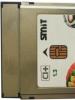How to remove vibration on iPhone 5. What to do if the iPhone does not vibrate. If the tethering function does not work
Vibration is a great way to announce an incoming call, text message or alarm. After all, vibration can be noticed even in a very noisy room, where sound signals are useless.
But, some users categorically do not like the vibration, and they want to turn it off. In this article, we will talk about how to turn off vibration on iPhone. The article will be relevant for all modern iPhone models. Including iPhone 5, 5s, 5c, se, 6, 6s and 7.
How to turn off vibration during a call or in silent mode
When it comes to turning off vibration, most often they mean the vibration that appears during a call in normal or silent mode. If you also want to turn off this particular vibration, then you need to follow these steps.
Open your iPhone settings and go to the settings section called "Sounds".

The "During a call" function is responsible for turning on and off the vibration that appears during an incoming call. If you turn it off, only the beep will play during a call. And the "In silent mode" function is responsible for turning vibration on and off from an incoming call while the silent mode is running. If you turn it off, then in silent mode, the iPhone will not make any sounds or vibrations at all.
How to turn off alarm vibration on iPhone
Some users are also annoyed by the vibration that appears when the alarm goes off. While playing the alarm melody, the iPhone starts to vibrate strongly and makes a rattling sound, which is not very pleasant to hear, especially in the morning.
In order to turn off the vibration of the alarm clock, you need to open the "Clock" application and go to the "Alarm Clock" section. Next, you need to click on the button with the “+” sign in order to add a new alarm clock and go to the “Sound” section.

After that, go to the "Vibration" subsection.


After that, we go back, select the alarm melody and save the created alarm. As a result, you will receive an alarm clock with a melody, but without vibration.
How to Completely Remove Vibration on iPhone
In addition to all of the above, iPhone has another feature that allows you to remove all vibrations altogether. In order to access this feature, you need to open the iPhone settings, go to the “General” section and open the “Accessibility” section there.


As a result, you will see a function called "Vibration". If you disable this feature, then all vibrations will be turned off on the iPhone.
Despite not the most flexible options for customizing the iOS operating system, in which the platform loses to its competitors, there are such unique features in it that take the breath away from users. One of these functions is an editor for creating a unique personalized vibrating alert that will help accompany any ringtone with an interesting tactile feedback (you can familiarize yourself with the possibility of setting your own musical composition as a ringtone at).
So how do you personalize the vibrating alert (vibrating ringtone) on iOS 7 on iPhone?
1. Go to the "Settings" application of the iOS 7 operating system:
2. Go to the "Sounds" section:

3. Turn on vibration during a call and, if necessary, in silent mode by moving the corresponding enable switches to the active position:

4. Select the type of notification whose vibration you want to personalize:

You can personalize vibration for ringtone, message sound, answering machine, mail, calendar reminders, and other events.
5. Go to the "Vibration" menu:

6. Select the option "Create vibration":

7. Compose an individual vibrating ringtone from pauses and vibrations:

The process can be stopped at any time with the Stop button.
8. Click on the "Save" button if the recording was successful, or "Record" to repeat the action:

9. Select the received vibration in the list of arbitrary ones and confirm your action by returning to the previous menu:

Thus, the melody of most notifications of the iOS 7 operating system on the iPhone can be accompanied by some kind of unique vibration that you can create yourself using the editor built into the settings menu.
Once our site has already talked about how on devices based on Android. In principle, that instruction could be used for iOS, however, the difference between the two operating systems there is. Therefore, we decided to write a separate article.
First, find the Settings app on your desktop and open it.

Then select the "Sounds" section.

A small menu will open in front of you. In its upper part you will see two items: “During a call” and “In silent mode”. Move both toggle switches to the Off position. In this case, the vibration will no longer be used both during a call and while the smartphone is in silent mode.

In iOS, there is a so-called silent mode, which uses vibration by default. How to turn it off, we described above. The silent mode itself can be turned off by a separate switch, which is located on the case next to the sound adjustment buttons.

After turning the switch to the Off position, calls will hear a melody, not vibration. However, this can be changed using the settings, if you use the instructions above.
AT modern world it’s rather unpleasant to be without the Internet, especially if you need to have Internet on your laptop for work, and something happens to the provider or there is a power failure.
Fortunately, with advances in technology, our phones and tablets are no longer just a way to conveniently make calls or play games on the big screen. They can perform many functions, especially if they are connected Mobile Internet through a SIM card of any operator. Since mobile Internet tariffs are now much more affordable than even five years ago, almost all smartphones now have access to the network and you can easily turn your phone into a modem with a few settings.
In this article, we will figure out how to distribute the Internet on an iPhone, as well as what to do if there are problems with distributing the Internet.
Setting up tethering on iPhone
Tethering mode is a special feature in a smartphone that allows you to transfer the Internet that is on your phone to other devices like using a router.
In order to set up this mode on your phone, you need to:
- Go to "Settings", then select the "Cellular" item there or the "Tethering Mode" item - it depends on what phone you have.
- After that, in the tab called "Modem Mode" you need to switch the tuibler with a flick of your finger so that the head is opposite the on position.
- If you don't have the Personal Hotspot option on your phone, you need to contact your mobile operator. Some plans do not allow this feature.
Connect to the Internet using your phone via Wi-Fi, Bluetooth or USB
Also, iPhone owners should know that they can connect to a phone that distributes the Internet in three different ways - Wi-Fi, Bluetooth or USB. If you have a desktop computer, then the third method is most likely suitable, and if you need to distribute the Internet to a device that cannot connect to Wi-Fi, then the second or third method will do.
When a device connects to your iPhone, which acts as a router, the status bar on the phone turns blue and displays how many devices are connected to it. How many devices can connect to the internet from your phone depends on your mobile carrier's plan, as well as your iPhone model.
It is also important to know that if you distribute the Internet through your phone and other devices are connected to it in Wi-Fi mode, then on your phone you can only use the mobile Internet and cannot connect to Wi-Fi from the router, otherwise the connection will be modem mode will disappear.
WiFi Mode
In order to connect other devices to the Internet via iPhone, you need to turn on the modem mode on your phone (“Settings”, “Cellular”, “Tethering mode” or “Settings”, “Tethering mode”, move the slider to “On”).
After that, you should check the name of the phone (it will be the name of the network), check the password through which you can connect to Wi-Fi. Note that these settings do not need to be closed until another phone or computer is connected to the network.
On the device that you want to connect to the Internet, you should open "Settings", then "Wi-Fi", and select iPhone or iPad from the list. After that, click on the network to which you want to connect (the network name is the name of your phone), and also enter the password for the network.
In addition, you can connect by simply searching for networks, as you usually do from your phone or laptop, select the iPhone modem, enter the password and connect.
Bluetooth
Before you connect to the network via Bluetooth, you need to look in the settings to see if the iPhone or iPad is visible. To do this, go to the "Settings" screen and select the "Bluetooth" item in it, leave the phone like this, do not close the screen. Then you need to set up Bluetooth on your computer. This may require a special adapter or settings. It all depends on your computer, you just need to google the model of your computer or laptop and look for how to connect via this wireless network.

Please note that the phone can distribute the Internet via tethering to Macs, PCs and other non-Apple devices. If you want to connect an iOS device (another phone or tablet), you should use Wi-Fi connectivity.
USB
In order to connect to the internet from your iPhone via USB, you need to have the latest version of iTunes installed on your Mac or PC. If necessary, you need to update or download it.
After that, you need to connect the phone that will distribute the Internet to the computer via a USB cable, it should come with your phone. After you have connected the device, you should have the question “Trust this computer” on your phone, in order to connect, you should select “Trust”.

To disconnect your computer, tablet, or phone from your iPhone in hotspot mode, you need to disconnect the cable from your phone or turn off Bluetooth on your iPhone, and turn off Wi-Fi on your phone or tablet.
Setting or changing a Wi-Fi password
In order to prevent other people from connecting to your phone when you distribute the Internet, you need to set a password for the connection.
To set or change the Wi-Fi password, you need to go to “Settings”, select “Cellular”, and after that “Tethering Mode” or just “Settings”, and after that “Tethering Mode”. After that, in the paragraph it is worth clicking "Wi-Fi Password".
In order for you to be able to set a password, it must be no shorter than eight ASCII characters. If you use characters not in this table, you may experience difficulty connecting other devices to your phone. This table does not include characters from Chinese, Russian, Japanese, and other languages that do not use standard Latin. This is just:
- All letters of the Latin alphabet, both small and large.
- Numbers.
- Certain punctuation marks.

Please note that after you change the password or put it on the device, the computer or phone that was connected to the phone in modem mode will be disconnected from the Internet.
Attention! Some programs or functionality in some programs that require an Internet connection may not run or work if the World Wide Web is supplied through a phone that distributes the Internet. So, you may not be able to backup iCloud, and also you will not be able to send images to your library.
Do you use Apple products? Then you will be interested in our article about TOP 5 ways to record calls on the IPhone, where we analyzed this topic in detail.
If the tethering function does not work
If you have lost the modem mode, first of all you need to make sure that everything is on. Check again the “Tethering mode” parameter in the settings section. If the setting is enabled, then you need to call the operator cellular communication and ask if your tariff supports the function of distributing the Internet to other devices.
Also, if connection attempts fail, you should reboot both devices and try again. Perhaps the reason for the failure is that the iPhone has not received updates for a long time. Try updating the system version.
- If none of the above applies to you, try the following method:
- On the iPhone, select "Settings", then "General", then select "Reset", and in this tab "Reset network settings".
- If after that it was not possible to connect, you need to act more pointwise and solve the problem with each specific connection.
If you can't connect via Wi-Fi
On the phone that will act as a modem, tap Settings followed by Hotspot Mode. After that, you should do the following:
- Make sure all features are working and connected.
- Make a note of the device name and password that will be displayed there.
- Disconnect and reconnect wireless network on the phone or personal computer that you want to connect to the Internet connect to the network.
- Re-enter your password on the laptop, desktop or tablet you want to connect to the internet.
- You also need to be sure that you are connecting to the correct network. There may be another phone in the area with a very similar name. In this case, you should have a window that warns you that the password does not match the network.
If you still can’t connect to the device, read the last paragraph in our article.
If you cannot connect via USB
If you are connecting via a wire, then in order not to spend extra money on mobile Internet, turn off “Tethering Mode” when you are not using them. Otherwise, every time you connect your phone to your computer via a wire, your computer will use the Internet from your phone.

If you are unable to connect to the Internet via a wire, then try the following:
- Update iTunes to latest version, most often the reason for the failure of the connection is in it.
- When you connect to the Internet via USB, you need to make the device trusted - confirm that you trust the computer.
- You should also be sure that iTunes sees your device. In the case when he does not see, then try connecting through a new wire.
- You can also try going to System settings”, there select the “Network” item and check the box next to the inscription iPhone USB.
- If you can't connect via Bluetooth
If you can't connect on this network, you need to pair your phone and tablet, another phone, or a computer. To create a pair:
- On the phone that distributes the Internet, go to the settings and see that the network distribution function is connected.
- Also, in the settings, see if Bluetooth is enabled, then leave the screen on the phone open, do not exit the settings.
- On the computer or phone you're connecting to, select your Bluetooth device name and click Pair. The same must be selected in the Bluetooth settings and on the second device.
If you cannot connect via Bluetooth
After we figured out how to make a modem mode on an iPhone and connect it to a phone or tablet, it's worth talking about connecting to a Mac or another computer if you can't do it the first time.

To connect, click the Bluetooth icon in the menu, when you have a list, select your device, click Connect to Network. In order to confirm the connection, you need to select “System Settings”, and in them find “Network”.
If you still can’t connect, then on the computer, click “Bluetooth” and in it “Join a personal network (PAN)”, then find your device in the item “Connect via” - “Access point”. In this case, everything should work.
Another way to connect. First, disconnect and reconnect the wireless network on the computer, tablet or other device that you want to connect to the Internet and also restart the phone, which works like a router. After:
- On iOS, click "Settings", go to the "Bluetooth" section.
- On an Apple computer, select “Bluetooth” and reconnect it by turning it off and on again.
- On a computer from another company, you should click on the “Settings” tab, then “Bluetooth”, and then reconnect through shutdown and connection.
If you still can't connect
If you've tried all of the options above and still can't establish a connection between your iPhone in hotspot mode and another device, you should try the solutions below.
If you want to connect to a phone that distributes the Internet iPad or iPod touch, then on the device that will connect, select “Settings”, “Bluetooth”, then click on the icon next to the phone name and select “Forget this device”, then try to connect again by entering the required password and before that restarting both devices .
If you are going to connect a Mac computer to the Internet through your phone, then select “Apple Menu” on it, go to “System Preferences” and select “Bluetooth” there, you will see an icon, you should click on the device that distributes the Internet and click on “ X". After that, try to reconnect to the Internet through your phone, before doing so, restarting both devices.
You may be interested in the article on our website on the topic “How to turn on the flash on iPhone when calling and texting”, where there is detailed instructions and a description of the function.
On a Windows PC, you need to select “Bluetooth” to reconnect, it will be in the lower right corner where you receive notifications. You need to click “Show Bluetooth devices” and select the name of your phone that distributes the Internet. Then click "Delete" and confirm your action in a special window. After these steps, restart both devices and try to connect again.
If you are unable to connect, then the problem is most likely with your phone. You need to contact Apple Support for help or take the device to a service center.
conclusions
In the article, we tried to analyze all the possible reasons why the modem mode on the iPhone most often disappears, and also figured out how to connect different devices and use different connection methods. If you still have questions, ask them in the comments, and also share your own ways to solve the problem of connecting to the phone in modem mode.
If you have a need to remove the vibration effect that accompanies incoming calls and messages on the iPhone, then this is very easy to implement. To do this, you need to perform just a few simple steps.
In contact with
The so-called vibrating alert is not convenient for all users. For example, if the communicator is lying on a hard surface, then when the vibration effect is triggered, it makes loud, annoying sounds. Apple engineers have provided in their gadgets the ability to turn off the vibrating alert.
How to turn off vibration effect on incoming calls, notifications and messages on iPhone
1 . First of all, we go to Settings devices;

2 . Then select the menu item " Sounds»;

3 . In chapter " Vibration» there will be toggle switches (« During a call" and " In silent mode”), which should be translated into the position “ off».

4 . Immediately after that, the vibrating alert will be disabled. At the same time, it does not matter at all what mode the smartphone is in at that moment - in normal or silent mode.
How to turn off vibrate on iPhone alarm
Agree that the vibro sound on the alarm clock is sometimes very inappropriate, especially along with a smooth relaxing melody. We devoted a whole separate article on how to turn off vibration on the iPhone alarm clock.
How to remove (turn off) vibration on the iPhone for a certain time

Why is there no sound on an incoming call on the iPhone, but only a vibration?
The answer is simple: there is a switch on the body of the iPhone that puts the device into silent mode. It is with its help that you can turn on and off the voice acting of incoming calls, messages and notifications. In the picture below, the silent mode is turned on.