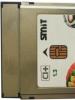Download dishonored optimization patch. Browser and Resources
Foreword
In this guide, I will help you clean the entire trash, which inhabits your computer, as well as tell you how optimize the system generally. All that I will tell in this guide was used / used by me and has some positive changes for the computer. This guide is for people who have weak pc, after this guide you will be able to run DIshonored 2 and Dishonored:Death the of Outsider, maybe even higher medium settings, although it all depends on the characteristics of your computer, this is unavoidable. So is it in general optimizes your PC, so even if your game can’t go the way you want, you will be in the black anyway, your computer will work much better and more stable than it was before. This guide will be the same useful for owners of medium and powerful PCs, here everyone can find useful information. The guide itself is dedicated Dishonored 2 but it applies to other games as well.
Comparison before and after changes
It should be understood that screenshots do not transmit full sensations from the changes made.
We remove soap and dullness
Complete absence of soap, adjustment, post-processing, no dullness. All in one wonder installer.
Instruction:
Click download, then again download.
Downloading exe file ReShade_Setup_[Version]
We go to the installer.
Click Select game to install or uninstall from
Indicate the location where the exe "shnik of the game is located:
steam/steamapps/common/Dishonored 2 (or Dishonored:Death of the Outsider)
Note
:
If after specifying the place nothing happens, poke DirectX 10+
Preset recommendation
:
I recommend to put three presets:
HDR, DPX, Levels(optional).
HDR do not touch.
Levels change section blackpoint tc 16
(default) to 4-8
.
Levels change section white point c 235
(default) to 245-255
DPX change section contrast With 100
(default) to 200-400
I would like to point out that everyone different monitor brightness, so you may have to tweak the settings of all three presets a little, but it will be easier to unscrew screen brightness on the satisfactory level
You can also on one's own choose and customize other presets to suit your taste and style, I only suggest you optional satisfactory option for majority.
A little about Dishonored:DOTO
Dishonored: Death of the Outsider is a game with truly phenomenal optimization, you can play it calmly. It goes and works perfectly, much better than Dishonored 2. Accordingly, you can tweak a lot of settings more freely and play to your heart's content.
Don't forget to enter the following commands in the launch options:
"-high" and "+cvaradd r_skipfog1"
Note
"-high" - .
"+cvaradd r_skipfog1" - completely disables the fog in the game.
If you don't have one or the other components, the game will run worse or not run at all. All are listed here Components, which will come in handy for DIshonored 2 and Dishonored:Death of the Outsider.
DirectX 11+
Microsoft .NET Framework 3.5 - Microsoft .NET Framework 4
Microsoft Visual C++ 2005
Microsoft Visual C++ 2008 (64-bit version)
Microsoft Visual C++ 2010 (64-bit version)
Microsoft Visual C++ 2012
Microsoft Visual C++ 2013
Download from the official website of the manufacturer, i.e. Microsoft
We optimize ourselves
Steam:
Launch parametersGo to the launch options of the game in steam and write " -high", save.
The processor will focus better on the game and give it more resources to improve performance
Disable fog:
Go to the launch options of the game in steam and write "+cvaradd r_skipfog1", save. Productivity grows.
Completely disables fog in the game.
Note:
The team also works with Dishonored:Death of the Outsider.
Task Manager:
A priorityAfter turning on the game, do not forget to put it high priority.
Let's go this way:
Task Manager - Details - DIshonored2.exe (or Dishonored:DOTO.exe) - Set Priority - High
After this operation, the computer better focus on the game. Although sometimes this function does not help or is harmful.
Background mode of programs
Sometimes, some programs even after closing, continue work in the background, through the task manager, you can turn off such programs that waste computer resources in vain.
Registry and swap file:
RegistryWe press the button WIN(Where the WINDOWS window is) and the button R, write in the field regedit.
Let's go this way:
HKEY_LOCAL_MACHINE/SOFTWARE/Microsoft/Windows NT/CurrentVersion/Multimedia/
SystemProfile/Tasks/Games
We are interested in files:
GPU Priority
priority
Scheduling Category
In CPU Priority we set the value 8
In Priority we set the value 6
In the Scheduling Category we write the word high
Through the registry, we give the computer more priority during games. It can greatly improve performance.
swap file
The swap file in general is very useful and may or may not help you radically:
Let's go this way:
Control Panel - System - Advanced System Settings - Advanced - Performance - Advanced - Virtual Memory.
Depending on the amount of RAM:
512 MB random access memory- average swap file size: 5012-5012 MB
1 GB RAM - Average swap file size: 4012-4012 MB
2 GB RAM - Average swap file size: 3548-3548 MB
4 GB RAM - Average swap file size: 3024-3024 MB
8 GB RAM - Average swap file size: 2016-2016 MB
16 GB of RAM - no swap file needed.
Note:
Due to the fact that I don’t know how many hard drives you can have on your computer, I recommend putting down the required swap file on each hard drive in turn, then look at what has changed, if there are no changes, put it back default(at the choice of the system) and look further. In theory, you need to put swap file where the system or Steam is located, but for some reason everyone doesn’t care, everything goes differently, someone, on the contrary, needs a free disk, without a system and Steam on it.
Small but important:
Desktop visual effectsAny small effects that you don't even notice can hurt weak computer, trite by the fact that they work. The computer spends its resources on useless features as shadows and mouse smoothing.
Let's go this way:
Control Panel - System - Advanced System Settings - Advanced - Performance.
Disable everything, if you wish, leave Smoothing jagged screen fonts. You will not notice a strong difference, but the computer will give you performance in the game.
Desktop folders
I am sure that some of you have folders sorted into categories and in general everything is beautifully designed on your desktop, but let's be honest, among those who read this paragraph, there will be people whose entire desktop is full of icons and folders. It all loads the system, you know, create separate folders for programs; game icons; documents, etc.. And the desktop will become pleasing to the eyes and the new resources received will also be useful to the computer.
Energy consumption
Your computer may simply not use all the energy which he possesses.
Let's go this way:
Control panel - power supply
Put high performance, computer performance will improve.
Disk C
You must clean thoroughly the disk where the system is located, usually this drive C. It will become easier for the computer, as files and folders have become less, respectively performance will increase slightly.. Just don't get carried away, delete what no need or useless.
Browser and Resources:
BrowserDo not use more than one browser, they always run in the background and consume computer resources, use only one browser.
Browser background
All browsers work in the background and most often do not appear in task manager, I recommend disabling the background mode in your browser, but only here it all depends on which browser you use, so you should already look for how to disable the background mode, since there are a lot of browsers and ways to disable background mode everyone is different, sometimes slightly, sometimes radically.
Obvious to everyone, but worth mentioning:
autorunIf you have programs or applications that can do without autorun, then disable them, it will speed up the loading of your computer and desktop.
Included programs
Turn off all your browser, programs and other applications.
Unused programs
If you do not use within long time certain programs or applications, then delete them, or else use them as intended. Since an overabundance of programs for a computer is not a joy.
Antivirus and viruses:
VirusYes, yes, you may have a virus that just consumes computer resources for its needs, I recommend that you carefully check your computer for viruses.
Antivirus and Resources
Antivirus thing is certainly useful, but here's the catch, the antivirus needs resources to work with the computer. No, I'm not urging you to abandon computer protection, but still I recommend to watch what kind of antivirus you have and how much it consumes your RAM and CPU resources, look for an antivirus that has least resource consumption computer and at the same time powerful protection.
Video card:
Video card control centerI recommend to go to video card control center and remove there extra features and slightly lower settings, I would give instructions, but due to the fact that I do not know what video card you have: AMD or NVIDIA, then you yourself will have to find out on the Internet the instructions for your control center for your video card AMD(or NVIDIA).
Manual computer cleaning
No matter how weak or powerful your computer is, you have to clean it from dust at least once every two months it improves the performance of the computer and increases its lifespan for you.
Stand
To make your computer collect less dust, I recommend give him a stand, high and wide, this reduce computer dust pollution.
The program itself shareware for 14 days, but it can be used only once, then it is not really needed.
Program for defragmentation hard drive, here you already decide whether you need it or not, it removes unnecessary and empty folders, optimizes the disk structure. Some people complain about it that the computer only got worse, but most say that the program is useful and helped them. Personally, I've only used it once, so it's up to you to decide whether you need it or not. Optimizes common work your computer as a whole, but in terms of in-game performance, I can't be entirely sure.
Advice
:
If the disc with Steam and the system is under the category Good, you can not use this program.
Game Setup Tips
windowed mode
The difference between windowed mode and full-screen mode is imperceptible to the eye, but here performance is improved in windowed mode, and use it. Although sometimes FPS can fall on the contrary windowed mode, it's better here measure fps at window and full screen mode. Also you can use borderless windowed mode.
Interface
Turn off some interface elements or completely disable, productivity will rise.
line of sight
It all depends on the monitor and your position on the chair. On monitors 4:3 and 5:4, optimally 70-90 degrees. On 10:9 and 20:19 monitors, 110-120 is optimal. Basically, this is an individual setting, but I do not recommend overestimating it once again, you will save resources, but at the expense of pleasure, you should not underestimate it either.
Vertical Sync
It's good for some, it's bad for others, I recommend playing a couple of minutes with and without vertical sync, then compare what the game goes better with.
Adaptive resolution quality
I recommend to put quality or balance, at the very least performance, but this is if everything is really bad.
Conclusion
Thanks for reading my guide, you should now be able to run Dishonored 2 and Dishonored:Death of the Outsider on a weak computer. Do not forget that your PC has begun to function better and has more computer resources than before, and is also cleaned of garbage.
If you have any problems or questions, just let me know, I will help you and answer what you are interested in. Please provide an objective assessment leadership.
If you would like to support me:
Thanks in advance)
In chapter UPD, adding or changing important parts of the manual will be written.
UPD: 12/25/2018 - In the UPD section, I will write only the addition of new important information. Changing inaccuracies in the text, as well as adding minor points, will not be in the UPD section.
UPD: 12/25/2018 - The design of the section has been completely changed We optimize ourselves, on a more pleasant and understandable.
UPD: 12/25/2018 - Added information to the section Game Setup Tips.
UPD: 12/27/2018 - Completely redesigned most sections guides.
UPD: 01/01/2019 - Added information to the section We optimize ourselves.
UPD: 01/02/2019 - A new section has been added, A little about Dishonored:DOTO.
UPD: 01/02/2019 - Changed the name of the guide from Dishonored - optimizing a weak PC for Dishonored 2 on the Dishonored - optimize weak PC for Dishonored 2 + Dishonored:DOTO.
UPD: 01/12/2019 - Added information to the section We remove soap and dullness.
UPD: 01/12/2019 - A new section has been added, Comparison before and after changes.
The game takes place in the fictional, epidemic-ridden city of Dunwall, loosely based on Victorian London. The protagonist of the game, Lord Protector Corvo Attano, is accused of murdering the Empress and thrown into prison. However, his remaining "loyalist" friends and a supernatural being known as the Alien help him out and give Corvo the opportunity to take revenge on his enemies and restore justice. The player acts as a hired killer - in most missions of the game, he must make his way through one of the districts of the city to the protected victim and destroy it. At the disposal of the player are both conventional weapons and supernatural abilities granted by the Alien, such as teleportation, the ability to move into people and animals, or summon a flock of rats. The missions are not linear, and they can be completed in several possible ways, both by engaging in combat with opponents, and making your way past them and remaining unnoticed.
Installation
- Select an optimization version.
- Copy the file - "DishonoredEngine.ini" to the following directory: C:\Users\Username\Documents\My Games\Dishonored\DishonoredGame\Config
- Be sure to set the attribute - "Read only" in the properties of this file.
By the way, optimization does not affect your resolution in the game, although it is written in that file. The game reads it from another source - the registry. Therefore, you are free to choose it yourself.
If someone needs a path to this directory, then here:
HKEY_CURRENT_USER\Software\Arkane\Dishonored
Review
Comparison of versions and tests, see this video:
Download
Leave feedback on optimization
This helps us to improve the content and detect problems in time, please don't be lazy 🙂
based on Gigabyte solutions
Brief information about the game
- Release date: November 11, 2016
- Genre: First person action adventure
- Publisher: Bethesda Softworks
- Developer: Arkane Studios
Dishonored 2 is the sequel to the first-person stealth action game with RPG elements Dishonored, in which the player takes on the role of Empress Emily Kaldwin or Corvo Attano, the defender of the crown. The game was released on November 11, 2016 on several gaming platforms at once: PC and consoles Sony PlayStation 4 and Microsoft Xbox One. The game takes place fifteen years after the first part - after an unusual enemy took the throne from Empress Emily Kaldwin. Emily goes underground and prepares a massacre in an attempt to restore her name, like Corvo before. Playing as one of two main characters, the player will find himself on the streets of Dunwall and in Karnak - a port city that plays a key role in the whole story. New abilities will help you hunt down your enemies and take back what is rightfully theirs.
The characters differ from each other: Emily is light and agile, while Corvo is heavy and deadly. They also have different sets of abilities, weapons and equipment, although their tasks are the same. Gameplay in Dishonored 2 is just as fluid as the first game. Depending on the chosen style of passing the game, you can use supernatural powers, technical devices and unique weapons, destroying everyone in your path, or silently move along the rooftops, cutting down only interfering enemies. The system of powers and superpowers allows you to literally become a shadow and silently move towards the goal, plunging the enemy into a trance, taking their mind, etc.
And it is even more convenient in the game to combine superpowers with various types of weapons, in some cases engaging in battle, and in others avoiding an open collision - the choice is up to the player. Everyone will be able to choose a unique combination of abilities, weapons and equipment for themselves, and the game will react to each decision of the player, and depending on his actions, the outcome of the tasks may differ. For example, the game world becomes darker if you resort to a more violent style of passing the game.

The locations in the game are different, there are also the gloomy streets of Dunwall, teeming with rats, and there is the flowering coast of Karnaca. The places where the action takes place are quite original, the player will have to visit the Dusty Quarter destroyed by storms and the madman's mansion - a house with moving walls, deadly traps and unusual sentries - mechanized soldiers. In the second part, the artificial intelligence system was improved - the guards are now more difficult to deceive and they behave more realistically in the game world, respond more adequately to various situations, unite in groups or split up when necessary.
The game was announced at the Bethesda Softworks conference at E3 2015, when gaming platforms became known, the release date was announced, and the use of the Void Engine, created on the basis of id Tech 5, was announced. Naturally, Dishonored 2 was also shown a year later - at E3 2016. Interestingly, that if the first part of the game was developed by two Arkane teams: French and American, then only the French part of Arkane Studios took up its continuation, and the studio in Austin focused on the new Prey game.

So, unlike the first part, which used Unreal Engine 3, the visual part of Dishonored 2 is based on the Void Engine, which is based on the id Tech 5 graphics engine, seriously modified and finalized by Arkane Studios programmers (according to them, they left only 20% code from id). id Tech 5 is a cross-platform game engine developed by id Software after the release of Doom 3, which used the previous generation of the engine (id Tech 4).
Among the games using id Tech 5 are Rage, Wolfenstein: The New Order and Wolfenstein: The Old Blood. The main distinguishing feature of the engine is the use of advanced MegaTexture technology, known since Doom 3 - virtual texturing, which can use very high resolution textures (up to 16 times more compared to id Tech 4). So, at the first demonstration of the engine, about 20 GB of textures were used in a fully dynamic virtual world.

Virtual texturing technology allows the game engine to automatically determine the texture sections necessary for rendering and stream them into video memory as needed, so that game developers do not think about limiting game systems in terms of video memory, which greatly facilitates the development and creation of a truly unique game world without constantly repeating textures. The engine automatically optimizes the available resources for various gaming platforms, making it easier to develop multiplatform projects. Another feature of the engine is soft shadows with partial shadows, which are achieved using shadow maps, as opposed to the hard edged shadow rendering method used in the id Tech 4 engine.

Other graphics effects and algorithms implemented in the Void Engine include advanced lighting and materials, high dynamic range rendering (HDR), volumetric lighting, indirect lighting, soft edge particle systems, real-time reflections, procedural animation, cloth simulation. , as well as a variety of post-filters (motion blur, imitation of depth of field, etc.). Arkane removed unnecessary stuff from the engine, improved lighting and post-processing algorithms, and added a subsurface scattering technique, which is especially important when rendering skin.

Water surfaces look quite impressive in the game. Probably, when rendering water, tessellation with complex vertex displacement (displacement mapping) is used, as well as the screen space algorithm for rendering real-time reflections, which is very popular and is now used in almost all games. As a result, the Void Engine, if it lags behind modern requirements, is quite a bit, but even so it is able to use most of the capabilities of current generation GPUs.
If we talk not only and not so much about the graphical features of the engine, then it supports efficient multithreading using several cores of modern central processors, when rendering, game logic, artificial intelligence, physics engine, sound engine and other components are executed on different CPU cores in parallel. Interestingly, while id Tech 5 uses the open, cross-platform OpenGL as its graphics API, the Arkane Studios version uses Direct3D 11 capabilities for some reason. This in itself is not so important, modern APIs are not so different from each other.

By itself, Dishonored 2 immediately appealed to the players and left a good impression - they appreciated all the improvements from the first part: more difficult stealth missions, advanced adaptation of the main characters' capabilities to the chosen game style, the implementation of the game world, and also the artificial world that really changed for the better intelligence. Alas, the numerous technical problems of the PC version prevented the game from immediately receiving high ratings from PC players in general, although the gaming press praised the game at its true worth.
The situation was corrected by subsequent patches, first in the form of beta versions 1.2 and 1.3, and then in the form of official releases. In general, by the end of November or even the beginning of December, the game has seriously changed in terms of playability and optimization for PC. In particular, issues that prevented a stable frame rate from showing without subsidence, especially on AMD Radeon video cards when simulating fabrics, were fixed, but not only them - the game as a whole began to work better on relatively weak systems and, in a patched form, has lower requirements for CPU power. Although the main frame rate bumps have been fixed, they have not been completely eliminated, and sometimes they are still noticeable on systems with a lack of video memory and / or weak CPUs. And to get rid of problems with incorrect physical effects, the frame rate was limited to 120 FPS.

Interestingly, if initially the HBAO + (Horizon Based Ambient Occlusion) global shading simulation technique, which was implemented with the help of Nvidia, worked exclusively on GeForce video cards in the release game, then with the help of patches they made it workable on AMD Radeon as well. And only now, after all the optimizations and fixes, the game has become what developers and players would like to see it. So maybe it was not necessary to rush to the PC release at all, faced with massive complaints about lack of optimization, but to release the game a couple of weeks after the console versions, finalizing everything that was not done well enough at first?
System requirements
Minimum system requirements:
- CPU Core i5-2400 or AMD FX-8320;
- RAM size 8 GB;
- video card Nvidia GeForce GTX 660 or AMD Radeon HD 7970;
- video memory 2-3 GB;
- 60 GB;
- Microsoft Windows 7/8.1/10 ;
- CPU Intel Core i7-4770 or AMD FX-8350;
- RAM size 16 GB;
- video card Nvidia GeForce GTX 1060 or AMD Radeon RX 480;
- video memory 6-8 GB;
- free space on the drive 60 GB;
- 64-bit operating system Microsoft Windows 10;
Mandatory use of 64-bit operating system Windows systems has long become familiar, it allows you to get away from the long-obsolete limit of 2 GB of RAM per process, which is clearly not enough for modern games that easily fill many times more. Since the game uses only the capabilities of DirectX 11, there is no requirement to use Windows 10 in this case - Dishonored 2 can be run on all 64-bit Microsoft operating systems, starting with Windows 7. Although there is a recommendation to use Windows 10, it is likely , due to the better optimization of this OS version.
The stated minimum hardware requirements for the game are not too high - the game needs a fairly decent amount of RAM, but not the most powerful processors and video cards. Under the guise of minimally suitable video cards, rather old and not so powerful video cards of the GeForce GTX 660 and Radeon HD 7970 models are presented, more or less close to each other in performance. As always, do not forget that this is only the bare minimum required to run the game at low graphics settings, and even medium ones will require more.
To run the game, a system with 8 GB of RAM and a non-top processor is required. Recommendations for the use of not the most powerful CPUs can be considered too optimistic, since the game heavily loads even a powerful test processor in some scenes, and this applies to both multithreading and the performance of individual cores (however, it all depends on the choice of graphics settings and GPU - powerful GPUs can often be limited by the capabilities of the CPU under certain conditions). For those who want to play at high graphics settings, it is recommended to equip the gaming system with 16 GB of memory and a much more powerful processor.
By the way, the indicated recommended configuration as a whole seems to us quite sane in terms of the resulting performance. To get a really high-quality image with an acceptable frame rate, the developers recommend running the game on a system with video cards of the GeForce GTX 1060 or Radeon RX 480 level with 6 or 8 GB of video memory, respectively, and these solutions are really close to each other in terms of performance, although the Nvidia video card there is a slight advantage specifically in this game. These GPUs will provide good comfort in the game with very high quality at least in Full HD resolution. All in all, Dishonored 2 has serious system requirements for the whole system, the game needs both a high-performance CPU and a powerful GPU.
Test configuration and testing methodology
The game Dishonored 2 is included in the marketing and technical program of Nvidia, it was through the cooperation of its developers with the California GPU manufacturer that the project received support for a pair of GameWorks technologies: HBAO + and TXAA, which we will write about in detail later. It seems that this cooperation was not as active as in the case of the recent Watch Dogs 2 game, and we did not find anything else special in terms of marketing.
It is not surprising that Nvidia released a special optimized version of the drivers by the day of the release of this game project, but since more than a month has passed since then, in today's tests of video cards manufactured by Gigabyte, we used the latest official Nvidia driver version 376.33 WHQL, released on 12/14/2016 and designed for all modern games, including Dishonored 2.
Dishonored 2 doesn't have built-in performance testing, and it also doesn't have the ability to play previously recorded gameplay. Therefore, as a test segment for measuring performance, we chose the scene in the city of Karnak, which is distinguished by a large number of details and characters, the presence of a water surface with realistic reflections, and other heavy effects. The selected scene has a long draw range and is one of the most demanding at the beginning of the game, although certainly not the most difficult in general. We measured the average frame rate in a piece of gameplay using the Fraps utility, trying to make the test as stable as possible, with low variation in the resulting frame rate between runs. As a result, according to the numbers obtained in our test, it is quite possible to judge the level of performance in the game as a whole.
For a combat action game that sometimes requires very fast action, a stable 60 FPS is highly desirable, or at least about 40 FPS in the absence of frame rate drops below 30 FPS - we consider this performance to be minimally playable for Dishonored 2, which is confirmed by our experience. Well, for the most demanding players, you will need to provide at least about 60 FPS. Lower frame rates in our performance test will result in a lack of fluidity in the game, when the response to the player's actions becomes too sluggish. Also, when testing, you need to take into account that if immediately after the release of the game it did not have an upper frame rate limit, like other games based on the id Tech 5 engine, then after all the patches the upper limit appeared - it is impossible to get more than 120 FPS in the game. This was done to avoid problems with in-game physics calculations, but also affects performance GPU benchmarks.
Optimization for multi-core CPUs in Dishonored 2 is not perfect, the game runs reasonably well on multi-core CPUs, but it places high demands on the CPU at some levels, especially in cities like Karnaca. However, in the presence of a multi-core CPU, at least an average level by modern standards, this does not cause any special problems, the game can use multithreading, although it does not in the best way, loading only a part of the available cores, but in general, performance is not so often limited by the CPU itself (at high graphics settings, of course). In our study, the test CPU was loaded with work from 40 to 70%, on average somewhere around 50%, and even less at medium settings. These are quite large values even for modern games. The overall speed as a whole was not limited by any one core, but not all of them were evenly loaded with work:

Dishonored 2's video memory requirements are not an easy issue, as is common with today's games, which often take up more memory than is required to render frames. Game engine developers configure them to clutter available video memory with textures and other resources, so video memory usage numbers can be higher than they really are.
The game's VRAM usage reaches approximately 4 GB at medium settings at Full HD resolution, and exceeds 5.5 GB at ultra settings at the same resolution. Interestingly, the amount of video memory occupied does not depend much on the choice of rendering resolution, at 2560 × 1440 it reaches 6 GB, and at 4K - about 6.5 GB. But these figures are not entirely indicative, at medium settings it is quite possible to play on video cards with 2 GB, and at high settings - with 4 GB, it's just that the game clogs up the entire video memory with resources, as described above.
However, at ultra-settings in WQHD-resolution on video cards with 3-4 GB of memory, though not very frequent, but still noticeable jerks are observed, especially during sharp turns and loading new data into the video memory, which clearly worsens the user experience. So the minimum amount of video memory in the game is 2 GB, enough for most cases - 4 GB, but it is better to have 6-8 GB.
Impact of settings on performance and quality
Graphic settings in the game Dishonored 2 are changed from the internal menu of the game, which can also be called up during the gameplay. Changing all graphics settings takes effect immediately and does not require restarting the application or exiting to the main menu, so adjusting the rendering quality in the game is very convenient. True, for this you will have to display the FPS counter using third-party utilities or the Steam overlay.
The graphical menu in the game has many options that allow you to fine tuning for a specific system. All graphic settings of the game are divided into three parts: basic settings (4 parameters), quality settings (16 parameters + profile selection) and advanced settings (7 parameters). Dishonored 2 offers six preset quality profiles: Very Low, Low, Medium, High, Very High, and Ultra. The last one is also the highest possible graphics quality for this game. For our tests, we used the settings profiles: Medium, High and Ultra without any changes:
Medium settings
high settings
Ultra settings
Most of the quality options can be set to one of the levels: Very Low, Low, Medium, High, Very High and Ultra. The only setting that differs in this regard is the Full Screen Anti-Aliasing setting. Well, some features that can only be turned on or off. Given the choice of profiles High, Very High and Ultra, the difference in graphics is not striking, the game looks almost the same. But starting from the Medium quality profile, the differences are quite noticeable: lighting becomes simpler, textures lose detail, most special effects and post-filters disappear. The Low value is not recommended for use at all, as it reduces the quality of the graphics completely below the minimum decent modern level.
It is best to adjust the rendering quality and final performance to your requirements, based on your own feelings and FPS indicators. Moreover, the influence of some parameters on the resulting rendering quality with different settings in games is not always easily noticeable to the naked eye. From the videos, it should be somewhat easier to notice the different rendering quality corresponding to the different levels of graphics settings:
Medium settings
Ultra (Ultra) settings
The difference between the values of the quality settings is best seen in dynamics, when the differences in the quality of drawing the landscape and objects, lighting and shading are quite visible. This is most noticeable in the quality of shadows and lighting, as well as the presence of reflections and post-effects. In general, the settings in the game are well balanced, the lowest settings allow owners of weak systems to play, and the maximum ones are suitable only for the most powerful video cards.
At low quality settings, the image in the game looks too fuzzy, especially with various inscriptions and characters, the details of which disappear in the distance. Shadow detail is also reduced, and the shadows of small objects, such as bottles, are not drawn at all. When the settings are increased, the detailing of the objects of the game world is noticeably improved, such effects as reflections on water, puddles and armor appear. Naturally, the effect of post-filters, such as Bloom and Depth of Field, is also noticeable.
In total, the Dishonored 2 game settings menu has more than a couple of dozen graphical options, which allows you to flexibly customize the game for any system that meets the minimum requirements. In the main menu, you can select the screen mode (windowed or full screen), adjust the screen resolution and brightness, and adjust the field of view angle.

But the most important settings will come next. In advanced Advanced settings, you can find the options to disable vertical sync (you can not only turn it on and off, but also select half frame rate and G-Sync mode, if it is supported by the system - this is another reminder of the cooperation between the game developers and Nvidia), configure adaptive rendering resolution, frame rate limiter, triple buffering, and the HBAO+ global shading simulation technique, which for some reason was hidden here:

One of the most interesting settings is the adaptive rendering resolution ( adaptive resolution). Like many other modern games, it allows you to automatically reduce the rendering resolution in cases where there is a lack of performance - that is, when the frame rate drops below a certain limit. This method has been used in many console games for a long time and gives you the opportunity to get higher quality graphics almost always, except for the most demanding scenes. Naturally, the rendering resolution for menus and labels always remains full.
In the game, you can set both the FPS limit, below which the resolution will decrease, and the rendering resolution as a percentage of the full resolution selected in the settings. For example, when choosing a high-quality adaptive rendering method, its resolution can be reduced to 85% of the screen resolution, in balanced - up to 75% of full resolution, and up to 50% - with a high-performance method. If you categorically do not have enough performance with the selected graphics quality, we recommend using this opportunity.
Global shading in Dishonored 2 uses an algorithm developed by Nvidia programmers HBAO+, which significantly improves the quality of graphics, which is especially important in this game, which is characterized by many flat surfaces and a clear lack of volume. After all, HBAO + adds indirect shadows from small geometry, which add realism and volume to the scene. This is immediately noticeable on the city streets, where HBAO + adds shadows to every corner and object. Disabling this algorithm seems to take us back a few years ago, when Ambient Occlusion algorithms were not yet used in games and everything looked flat.
Enabling HBAO+ is also nice because it causes a very small drop in performance - on our test system, the difference in rendering speed was about 4-5%, which can be considered quite an acceptable price for a serious improvement in graphics quality. Interestingly, at the release of the game, enabling HBAO + was only available on video cards based on Nvidia GPUs, and owners of Radeon video cards were forced to wait for subsequent patches, including the possibility of enabling the global shading simulation algorithm on AMD chips. We recommend that you always enable HBAO+ if you have enough performance, because the visual difference is huge.
Next, we will take a closer look at the graphic quality settings ( Quality Settings) from the Dishonored 2 game in order, along with the speed boost they give on a system with a powerful GeForce GTX 1060 model video card from Gigabyte.
Texture Detail- the self-explanatory name of a setting that allows you to select the detail (resolution and filtering, probably) for the textures used when rendering in Dishonored 2, and is responsible for the detail of all the textures in the game. Naturally, the higher this parameter, the higher quality textures will be used when rendering in the game - everything is standard here.
As for the impact on performance, even with sufficient video memory (6-8 GB or more), the difference between Very Low and Ultra values \u200b\u200bis about 8-10%, which is quite a lot. That is, with a lack of speed, lowering this setting can give some very important FPS. True, this parameter also has a major impact on the overall image quality, so we would not recommend lowering it below the level that your video card is capable of in principle.
Setting Character Detail is responsible for the detailing of characters and weapon models, including depending on the distance from the camera to them - that is, it is the level of detail (LOD) setting. The higher the setting value, the less the models are simplified as the distance to them increases. Low settings use less complex character and weapon models at medium to long range. This setting has an average effect on performance - the difference between Very Low and Ultra is 6-7%, which can give you up to 4-6 FPS extra.
Parameter name water quality it also hardly needs to be deciphered for a long time, it is responsible for the quality of rendering the surface of the water: the complexity of the shader and the detail of the reflections on the water. The higher the value, the more realistic the water looks, using more complex shaders when rendering foam, highlights on the water, reflections of various details, etc. The rendering speed depends on the amount of water in the frame, in our test the difference between the minimum and maximum possible values was less than 5%. In general, choose the quality of water for your own reasons, in the game it looks very good, but does not affect the gameplay in any way.
Environmental Detail- a setting that adjusts the geometric detailing of scene objects, including bushes and trees, depending on the distance to the camera. The higher the value, the higher quality variants of the geometric models will be used in the game and will be simplified at a greater distance from the player. It has a medium effect on performance - turning on the minimum value can give about 5-6 frames per second additionally, which can be very useful in some cases, so look at the circumstances.
shadow quality- Another setting, which does not need much explanation. It changes the quality of shadow rendering, including both the resolution of shadow maps and the distance they are drawn - with smaller values of the parameter, distant objects either do not cast shadows at all or shadows are greatly simplified. This setting affects rendering performance the most. The difference between Very Low and Ultra on our system was about 15%, which is very, very much - so adjust the quality of the shadows very carefully. Maybe you just don't need to set this setting too high.
Quality parameter Decal Quality responsible for details such as marks from shots and sword strikes on walls and characters. The higher the value of the setting, the more of these detailed trails will be drawn on the surfaces in the game at a time, and the longer they will remain visible on the screen. This setting has practically no effect on performance, and only in a tough fight can it significantly affect the rendering speed.
Post-process anti-aliasing- Adjustment of smoothing. The game engine uses full-screen anti-aliasing exclusively by post-processing, while hardware multisampling (MSAA) does not work in the game. The user has a choice between three image smoothing methods using post-filtering: FXAA Low, FXAA High and TXAA 1X. The two FXAA methods differ from each other in the quality of anti-aliasing, Low performs slightly better, and TXAA 1X is the highest quality anti-aliasing method available in Dishonored 2.
The TXAA method, although it is an Nvidia algorithm and has not previously been used on AMD Radeon graphics cards, is available for all GPUs in Dishonored 2. This is probably done because the multisampling component is not used in the TXAA 1x method, and this is a purely post-processing method in this particular case. The image is best smoothed using the TXAA 1x method with a time component, and we recommend using the TXAA method, since with either of the two FXAA methods, there is a noticeable flicker in some parts of the image, and the smoothing of the edges is not of sufficient quality. Alas, TXAA also has a drawback - it significantly reduces the overall clarity of the picture, even in high resolution. However, this can be partially corrected with a special setting. TXAA Shape.
All three anti-aliasing methods in Dishonored 2 are almost free in terms of performance, as they are extremely simple post-processing effects. On mid-range graphics cards like the GeForce GTX 1060 or Radeon RX 480, enabling TXAA 1X only causes a performance drop of 1-2%, 3% max. So we advise you to definitely turn on one of the anti-aliasing methods to your taste, and if you are not worried about a slightly greater decrease in clarity with very good anti-aliasing of the entire picture, then you need to choose TXAA.
Next in the quality settings menu are options that you can choose to either enable or disable (Yes or No), and they are all enabled on High and above profiles, and disabled on Medium and below. Customization package: Bloom, Camera Motion Blur, Depth of Field, Lens Flare, Volumetric Lighting and Light Shafts is responsible for the corresponding post-effects, and in the game you can only turn them on or off, and the quality of the rendering is not configured in any way. On our system, we didn't find much effect from turning them on, each of the disabled effects gives a maximum of 1-2 additional FPS - we leave them to your discretion, depending on your own preferences.
Well, there are two other parameters: Rat Shadows and Bloodfly Shadows are responsible for turning on shadows for the corresponding living objects in the game, both shadows from them and shadows on them. These two settings also don't have much of an impact on overall performance in Dishonored 2 - on our powerful system, we didn't find any noticeable difference between rat and cadaver wasp shadows on and off, so feel free to change this setting as you wish.
The main thing you should pay special attention to: adaptive rendering resolution (Adaptive Resolution), HBAO +, Shadow Quality and Texture Detail. The Character Detail and Environmental Detail settings are somewhat less important for performance and quality, but all other rendering quality settings do not affect performance too much and will definitely not be a magic wand that will provide you with missing frames per second. However, everything written above is true only for our test system and scene.
Performance Testing
We tested the performance of four Gigabyte graphics cards based on Nvidia GeForce GPUs in different price ranges and a couple of the latest generations of the company's graphics architectures. When testing, we used the two most common screen resolutions (1920x1080 and 2560x1440), as well as three preset settings profiles - Medium, High and Ultra.
We do not consider settings below the average level, since even the weakest video card of our comparison, the GeForce GTX 960, must cope with such graphics quality at least in Full HD resolution. Traditionally for our site, we will also check the maximum rendering quality mode, as the most popular setting among gaming enthusiasts. First, let's look at the most popular Full HD resolution at a profile of medium quality settings, gradually complicating the task.
Resolution 1920×1080 (Full HD)

Even in the simplest conditions, the rendering speed was not limited by the performance of the CPU, and all video cards were able to reveal their capabilities. The game makes good use of the power of the CPU, given that one of the most difficult scenes was chosen specifically for the CPU. And even the youngest model from the pair belonging to the previous generation, in the conditions of medium graphic settings and the most common resolution, was able to give an acceptable speed, providing a smooth frame change of more than 40 FPS on average and without drops below 30 FPS. It turns out that even the GeForce GTX 960 makes it possible to play Dishonored 2 with sufficient comfort at medium settings.
All other Gigabyte graphics cards in our comparison are based on more powerful GPUs, and in such simple conditions they were able to provide maximum comfort and ideally smooth frame rates. Even the outdated GeForce GTX 970 video card showed a speed of 70 FPS on average, and a couple of Pascal architecture solutions at medium settings provided an average frame rate well above 60 FPS. At the same time, in the case of the older model GeForce GTX 1070, the speed never dropped below 71 FPS, and the minimum frame rate for the GTX 1060 was at 58 FPS, which is close to the ideal in the form of a stable 60 FPS.

At high quality settings, the frame rate dropped, but not too much. So the weakest comparison card, the GeForce GTX 960, still does the job, averaging 42 FPS with drops to 33 FPS in our test, which is above our minimum limit. That is, with this solution at high settings, the minimum smoothness is achievable without lowering some settings to the Medium level or applying an adaptive rendering resolution. The GeForce GTX 970, on the other hand, provided 60 FPS on average with a minimum of 45 FPS, which can suit even picky users.
Well, even more demanding players will be satisfied with the speed of the GeForce GTX 1060 and GTX 1070, which, although slowed down in high settings, but not too much, which confirms the emphasis on GPU power. Those who want to get at least 60 FPS in all scenes of this game will have to use exclusively the highest video card from a couple of solutions based on Pascal family GPUs, because the GeForce GTX 1070 was able to show an average frame rate of 86 FPS with a minimum of 64 FPS, which is higher than the most comfortable level even for demanding players. The GeForce GTX 1060, in turn, almost fell short of ideal performance, although it was very close to it.

In the case of setting the maximum possible graphic settings, the rendering speed decreased even more, but not as significantly as it happens in many modern games, which aim to ensure maximum load on modern GPUs. The performance of the younger GeForce GTX 960 in such conditions is no longer enough for playability, because the average frame rate on this video card has dropped to 36 FPS, and the minimum has dropped to 26 FPS, which is unplayable in the game in question. However, this can be easily solved by changing the settings to medium between high and maximum - and this is on the weakest video card of the comparison!
The GeForce GTX 970 did not disappoint under these conditions, showing 45 FPS on average, while the frame rate never dropped below 34 FPS. That is, undemanding users on this video card in Full HD resolution will be happy to play even at maximum settings. Well, solutions created on the basis of the current generation GPUs provide 55 and 72 FPS in such conditions on average with 39 and 51 FPS minimum. That is, if the younger GeForce GTX 1060 was able to show just a comfortable speed on average, yet noticeably lower than ideal performance, then the older GTX 1070 model not only exceeded 60 FPS on average, but was also close to providing ideal smoothness with stable 60 FPS.
Resolution 2560×1440 (WQHD)

When the render resolution was set to a higher resolution, the performance of Gigabyte's older graphics cards in Dishonored 2 was seriously reduced, which confirms the emphasis on performance in the power of GPUs at any resolution. The younger model of the previous generation GeForce GTX 960 at WQHD resolution and medium settings was no longer able to cope with the task of providing 40 FPS, showing only 34 frames per second on average at 27 FPS minimum, which is not enough for comfort. This isn't a playable level in our experience, given the tough test scene, but not the most extreme either. At this rendering speed, the image does not have time to follow the actions of the player, and it will be unpleasant to play. We will have to reduce some of the quality settings, guided by our research from the previous part of the material.
But the GeForce GTX 970, although already outdated, but its margin of safety was enough to show an acceptable 53 FPS on average, with at least 42 FPS. This is quite normal for most players. Gigabyte's youngest model from the current generation in the form of the GeForce GTX 1060 is not far from it - under such conditions it is enough to provide a performance level significantly higher than the minimum acceptable comfort at an average frame rate of 56 FPS, and the minimum during the test is not lower than 44 FPS. But the older model of the current generation GeForce pair has already provided an ideal level of comfort and smoothness, suitable even for the most demanding players - 59 FPS at least at 74 FPS on average.

When playing at High quality settings at a higher resolution, the weakest video card from our comparison already lacks performance at all. The GeForce GTX 960 delivered only 29 FPS on average, and that level of performance is definitely not up to par. But the GeForce GTX 970 from the same previous generation showed a much higher result - 44 FPS on average at 35 FPS at least, and was able to provide the minimum performance we required in this game at a level of at least 40 FPS - that is, it even has a small margin there is.
GPUs from the Pascal family are even faster. True, the younger solution GeForce GTX 1060 is also only enough to provide just a smooth game - it showed a frame rate of 48 FPS on average with a fall of at least 38 FPS. So on this video card it will even be possible to turn up some of the settings to the maximum level. Close to providing a stable 60 FPS was only the older model GeForce GTX 1070, which showed 67 FPS on average when it drops to 53 FPS - this is a very good performance level, close to ideal even from the point of view of demanding enthusiasts. But can it handle ultra settings?

We are not surprised that when set to the Ultra profile of the quality settings (corresponding to the highest possible rendering quality in the game) in WQHD resolution, the two younger Gigabyte video cards on previous generation Nvidia GeForce GPUs could not cope with providing acceptable comfort and smoothness. None of the outdated video cards could show 40 FPS on average, even the older GeForce GTX 970 provided only 34 FPS on average at 24 FPS minimum - it seems that in this mode the lack of video memory has already affected, which was confirmed by noticeable jerks when loading textures. So owners of WQHD monitors and these video cards will have to settle for lower quality settings or buy a new video card.
Interestingly, the junior model of the Gigabyte video card, belonging to the current generation of the Pascal architecture, showed the frame rate almost exactly the same as we demanded from it - 41 FPS on average with 30 FPS at least. This is exactly in line with our minimum allowable level, and shows that the GeForce GTX 1060 manages to provide smooth gaming even in the most difficult conditions. Well, the GeForce GTX 1070 with its 54 FPS on average, although it did not reach the level of ideal smoothness with at least 60 FPS, gives more than decent comfort when playing.
So, although Dishonored 2 unexpectedly turned out to be one of the most demanding graphics cards in terms of performance, and it really needs a fairly powerful GPU, the recommended GPU system requirements for Nvidia video cards look surprisingly adequate, since the specifically recommended GeForce GTX 1060 model is just was able to provide the required smoothness and comfort at maximum settings in the two resolutions we tested.
Conclusion
The new Void game engine, which is based on id Tech 5 but uses DirectX 11 instead of OpenGL, is a nice upgrade from the Unreal Engine 3 from the first game, and the graphics in Dishonored 2 are generally improved, although they look a bit outdated technologically when compared to the best projects of the end of 2016. Some levels and scenes in the game look rather modest in detail and too flat, but cities, such as Karnak, are distinguished by the complexity of architecture and thoughtfulness of details.
By the way, the difference in scenes greatly affects performance. It happens that in most levels you get quite sufficient performance, but in some urban scenes, when you see too much of the level, the performance drops noticeably. At the same time, the frame rate is also unstable. It would seem that just now it was enough, but when you turn the camera, the FPS drops by almost half, causing jerks and an increase in delays. Many of these issues have been observed with GPUs from both manufacturers and have been patched, though not all. There were noticeable drops in FPS during streaming, when the game loads the missing resources into the video memory - this usually goes away in a second or two and is especially noticeable when the video memory is low.
Although Dishonored 2 is not the most impressive game to date, especially from a technological point of view, it still looks better than the previous game in the series, has better textures, more detailed objects, complex shadows and some of the most modern algorithms and techniques like HBAO + and TXAA . At the same time, it can be argued that even after the optimizations carried out in numerous patches, Dishonored 2 remains a rather demanding game in terms of system capabilities, requiring the use of at least video cards of the GeForce GTX 1060 or GTX 970 level for high settings.
And for ultra-high-resolution image quality, it will need something more - like the GeForce GTX 1070 or even the GTX 1080. Only such powerful solutions can handle the maximum settings at 2560 × 1440. Well, for the rest, we recommend the High settings level, especially since it differs not so much from Ultra. On game consoles, Dishonored 2 generally runs at rendering resolutions of Full HD or less at 30 FPS, while graphics settings are well below Ultra. So the game really turned out to be very demanding on the power of the system, specifically on the GPU. Probably, part of this exactingness can be attributed to insufficient optimization, but the fact remains.
Judging by the results of our tests, the maximum settings in Dishonored 2 require the use of video cards, starting from the level of the GeForce GTX 1060, and then only in Full HD. The GeForce GTX 960 from the previous generation gives acceptable comfort at Full HD resolution and high settings, but at higher resolutions it does not pull even medium settings, sadly. A more powerful model from the previous generation in the form of the GeForce GTX 970 was able to show an acceptable frame rate even at maximum settings in Full HD, and even in WQHD resolution it coped with the high quality settings profile. So, only the weakest GeForce video cards will have to buy new video cards.
As far as CPUs go, Dishonored 2 wants mid-range quad-core CPUs, but nothing more. Our rather powerful test processor during research was loaded with work on average at the level of 40-60%, sometimes up to 70%, and this is above average, but the rendering speed never rested on the capabilities of one of the CPU cores or the entire processor, but has always been limited to the GPU. So the game needs a processor of rather an average level - not a top one, but a weak one will not work either.
The RAM requirements for the game are typical by modern standards - the system consumes approximately 5 to 7 GB of system memory when starting the game Dishonored 2, only sometimes the memory consumption reaches 8 GB, so theoretically this amount should be enough. But for a reserve, it is desirable to have a slightly larger amount of RAM, about 12-16 GB. The video memory requirements for the game are average or slightly above average - at medium settings in Full HD, the game may be enough for 2 GB, but for a higher picture quality at maximum settings, a minimum of 4 GB is required, which we consider the minimum comfortable. Minimal - because at ultra-settings in WQHD-resolution on video cards with 3-4 GB of memory, though not very frequent, but still noticeable jerks are observed. For maximum settings in high resolution, you will need 6-8 GB of video memory.
Alas and ah, but Dishonored 2 added to the list of failed PC-versions of games. The mystical action game has so many no less mystical problems that not everyone can safely play it. Players blame Dishonored 2 for the lack of any kind of optimization, and you know, looking at the 54% user rating, it's hard to believe that such a significant proportion of players have problems due to their inability to customize the game. But the developers, meanwhile, think so, and even released instructions for improving performance “for dummies”.
advertising
So, what do the staff at Arkane Studios advise us to do? First, we would do well to make sure that our computers meet the system requirements. There is no need to set the settings to “ultra” if the computer barely falls short of the recommended requirements. According to the creators of the game, only owners of computers with significantly higher power than the recommended requirements will be able to play at the highest graphics settings. Secondly, we are advised to install all updates for operating system, update DirectX and install the latest graphics card drivers.
In terms of story and graphics, the recently released Dishonored 2 has almost no complaints, but from a technical point of view, the game turned out to be terrible. One of the most common Dishonored issues 2 is low FPS, which drops to 40-20 units. As a result, due to the low FPS in Dishonored 2, it becomes simply impossible to play. In this article, we will tell you how to increase FPS (FPS), for this we have collected all the information from the Internet, from simple messages on forums to professional advice from developers.
Guide from the English user Semipalmated Plover
On one of the Steam discussion pages, I came across a very helpful guide based on feedback from other users, in which he details how to fix FPS drops and game lag in general. Unfortunately, the entire guide is written in English, but with a standard translation, you can understand that the user suggests using the TechPowerUp GPU-Z utility. Thanks to this program, you will be able to analyze and subsequently change the necessary settings in the dishonored2Config.cfg folder at C:\Users\XXX\Saved Games\Arkane Studios\dishonored2\base\ (XXX is your name).
A translation will be written in this article soon, the English text is published in the VKontakte group on this link. If you know English or partially understand the written text, then be sure to write a translation in the group discussion.
If you haven't bought the game yet
If you still haven't purchased Dishonored 2, please follow this link on Steampay. there you can buy the game for only 1599 rubles, lower than on Steam itself by 400 rubles. The site is checked, has all licenses, technical support works much better than in other stores. Thus, everyone will benefit: you will save 400 rubles, the store will receive a buyer, and our website is an investment.
Update your video card drivers
According to the developers themselves, you can fix the situation with low FPS by updating the video card drivers. Here are links to the official websites of the two video card manufacturers, where you can update the driver for free and without errors:
Link to nvivdia drivers - just enter the model of the video card and check if the update is needed or not.
Link to AMD drivers - there is a program on the site that itself determines the model of the video card.
Patch
Unable to cope with the situation, gamers are pinning their hopes on the patch, which should be released soon. As soon as the patch is published, we will definitely inform you about it in the site news or in this article.
Disabling programs and lowered graphics settings
Turn off the antivirus and everything desired programs. You can also change the settings in the game by making the graphics lower, or by turning them on in the window. These recommendations are unlikely to significantly improve the situation, but at least increase the FPS by 10 units.
other methods
This is all that we managed to collect on the subject of low FPS in Dishonored 2. If you find effective method increase the FPS, then be sure to write it in the comments or post it in the group discussions. Good luck!